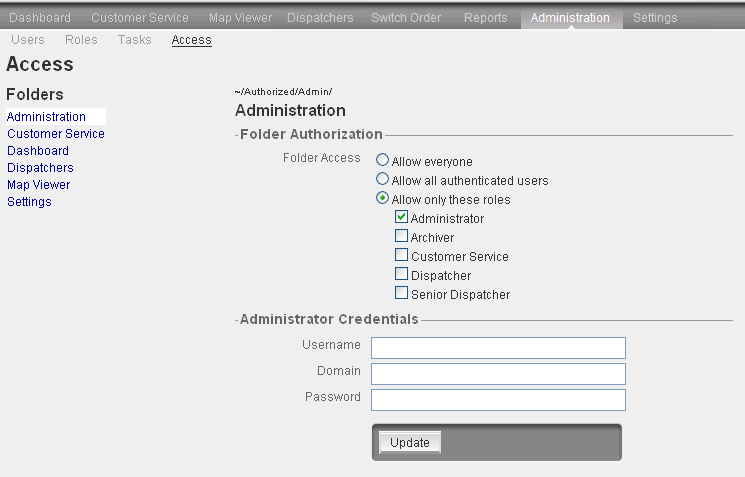Version: 10.2.1c and 10.2.1c SP3 |
| Responder Web Browser > Administration > Access |
This section allows you to limit user access to particular portions of the Responder Web Browser by role. By denying a role access to a web section, you can remove that section from the web browser for all users with that role assigned. For example, if the Administration section only has the Administrator role assigned, only the users who have the Administrator role will see the Administration section of the web browser. A user logged in as a Dispatcher will not see the Administration portion of the web browser.
Any access given to users or changed through this page require the Administrator to enter their login information (Username, Domain, and Password) for the Web Server prior to clicking Update. This validates that the user can modify the configuration files that store this access information (and which are stored in the Responder folder on the Web Server.)
 |
This portion of the web application may be modified ONLY on the local web server. If you have multiple web servers, the permissions set in the Access section must match on all web servers. When you are on the local web server, if you receive an error message indicating you should be on a local web server, we recommend replacing the 'localhost' in your web address with 127.0.0.1 or disabling IPv6 on the server. You can disable IPv6 on the server by opening the Properties window of your network adapter and clearing the Internet Protocol Version 6 (TCP/IPv6) item on the Networking tab. |