

Version: 10.2.1c and 10.2.1c SP3 |
| Responder Overview > Troubleshooting > Troubleshooting: "Exception: System.Data.OracleClient requires Oracle client software version 8.1.7 or greater" error when running diagnostics on Responder Data Services |
Problem: The correct version of Oracle client is not installed on the machine running the Responder business servers.
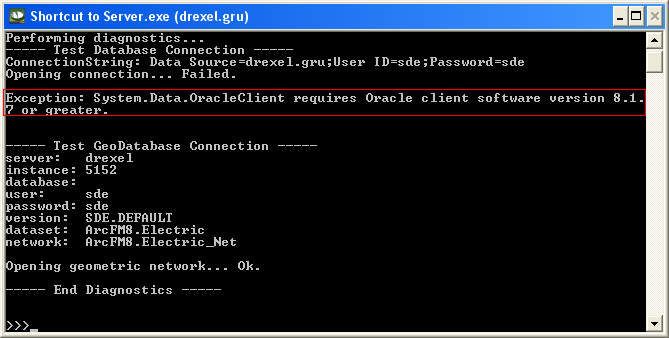
Fix: Install or upgrade to Oracle 8.1.7 or greater on the machine that is running the Responder business servers. Don’t forget to create an Oracle instance for the database connection. Refer to the Configuring Responder online documentation for more information.
If you have Oracle 9i installed, the problem may be with the security permissions.
Problem: Security permissions were not set properly when the Oracle 9i Release 2 client was installed. When permissions are not set the content of the ORACLE_HOME directory is not visible to Authenticated Users on the machine. The error occurs when System.Data.OracleClient is attempting to communicate with the Oracle Connectivity software from an ASP.NET using Authenticated User privileges.
Fix: Give the Authenticated Users group permissions to the Oracle Home directory.
Log on to Windows as a user with Administrator privileges.
Using Windows Explorer, browse to the ORACLE_HOME folder.
Right-click ORACLE_HOME and select Properties.
Select the Security tab.
In the top window, select Authenticated Users.
In the bottom window, unselect the checkbox to allow Read and Execute permissions.
Even though you just unselected it, select the checkbox to allow Read and Execute permissions. This ensures that the selection is recognized.
Click the Advanced button.
On the Permissions tab ensure that Authenticated Users is listed with Read & Execute in the Permission column. Ensure the Apply To column has this value: This folder , subfolders and files.
Click OK on the Advanced Security Settings window.
Click OK on the ORACLE_HOME Properties window. Closing may take a little longer than usual as your changes are applied to all subfolders and files.
Reboot the machine.