

Version: 10.2.1c and 10.2.1c SP3 |
| Responder Overview > Optional Functionality > Clustering Server 2008 R2 > Message Router Configuration Server 2008 R2 |
Follow the instructions below to configure your Message Router to work in a cluster. The Message Router section contains general information about the message router and its initial set up.
If you are following the active/passive Message Router and active/active Responder Server configurations discussed in Clustering Server 2008 R2, then you will not run the Responder services (Data Services, Archive Services, Prediction Services) on the same machine as the Message Router. This machine will have these services installed, but they should not be running. Run only the Message Router.
Next you will create the resource for the Failover Cluster Manager. These steps make the Responder Message Router work with a cluster.
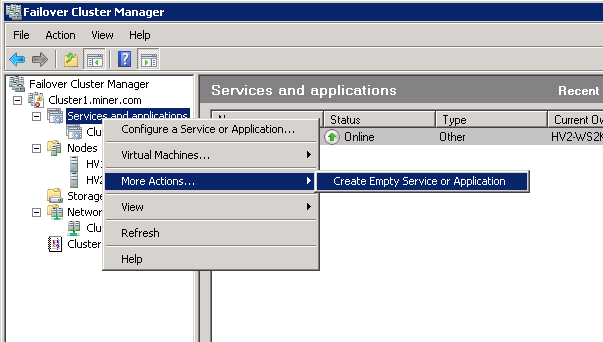
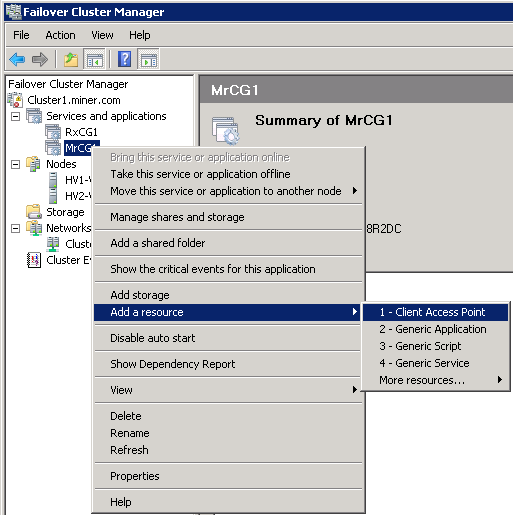
 |
Message Router cluster groups require their own storage drive. This must be separate from your Responder cluster group storage device. |
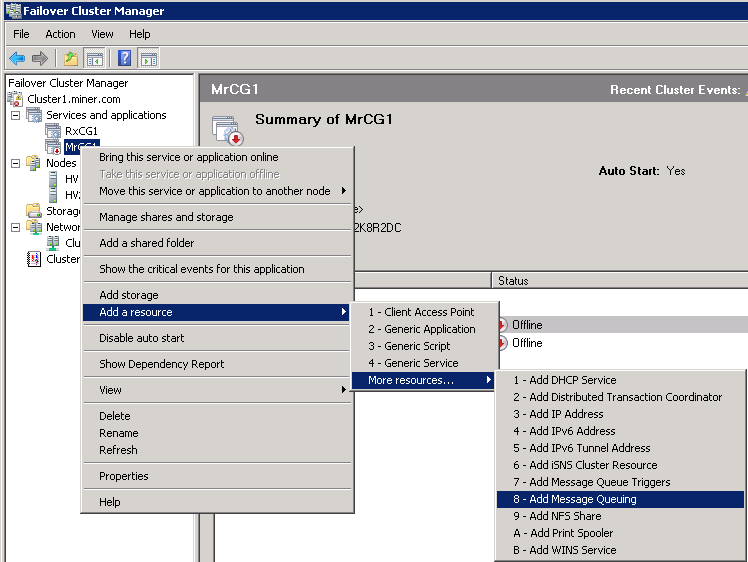
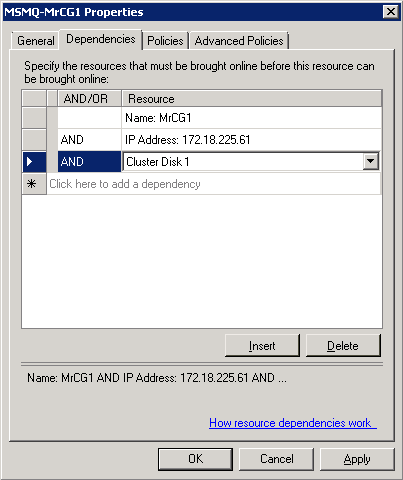
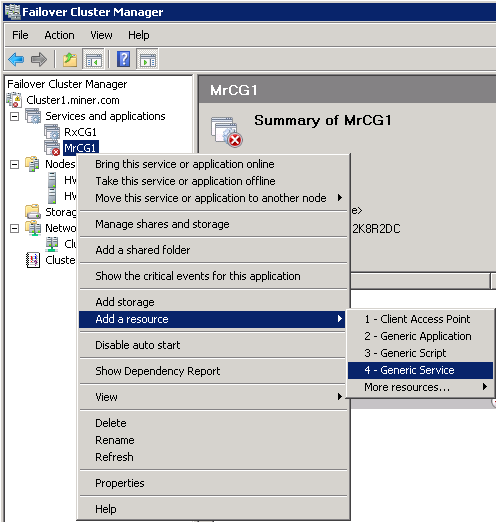
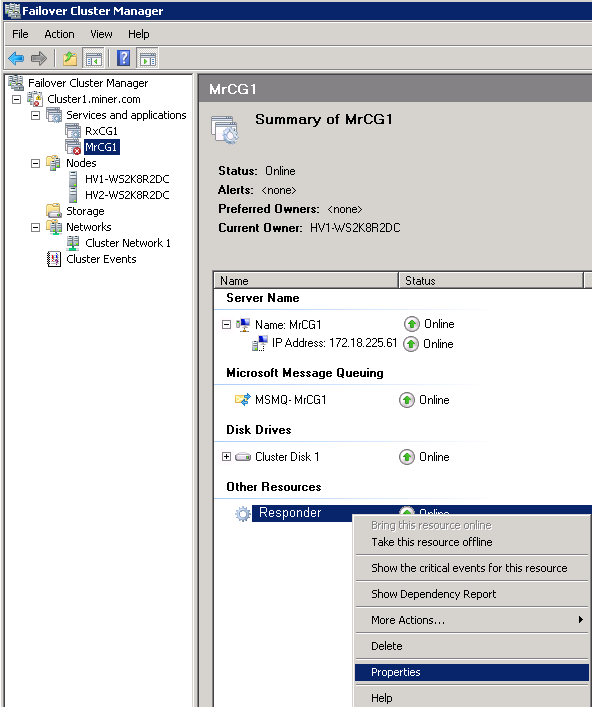
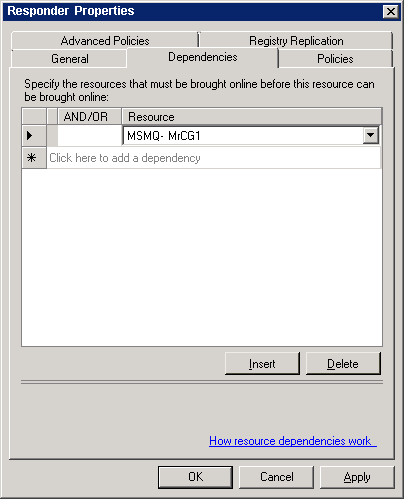
Next, you will need to update the configuration files for the various Responder services to point to the machine running your Message Router.
 |
Prior the following, open Miner.Responder.WindowsService.exe.config on the Responder Server, and set the count for all services to zero. |
Peform the following steps on these configuration files: Miner.Responder.DataServices.exe.config, Miner.Responder.ArchiveServices.exe.config, Miner.Responder.PredictionServices.exe.config.
|
Copy Code
|
|
|---|---|
<channel ref="msmq" isServer="true" /> |
|
|
Copy Code
|
|
|---|---|
<channel ref="msmq" isServer="true" router="FormatName:DIRECT=OS:MrCG1" /> |
|