
Configuring Responder
Create Query Layers

Version: 10.2.1c and 10.2.1c SP3 |
| Responder Overview > Implement Responder > Data Preparation > Set Up Responder Map Layers > Create Query Layers |
 |
We recommend using Query Layers instead of XY Event Layers. In addition to performance improvements, Query Layers supports both Search and Identify functionality in the Responder Web/ArcFM Server integration. This functionality is limited with XY Event Layers. |
To display truck information rather than crew data, use the following view.
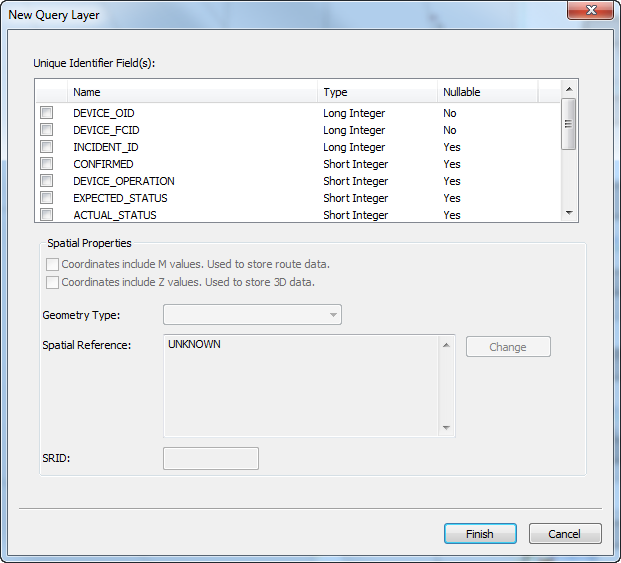
 |
For full functionality using the Search and Identify tools in the ArcFM Server integration with Responder Web, you must either select multiple fields as the primary key, or make sure your primary key has one of the following names:
|
Once you've finished adding Query layers, you can create symbology for them.