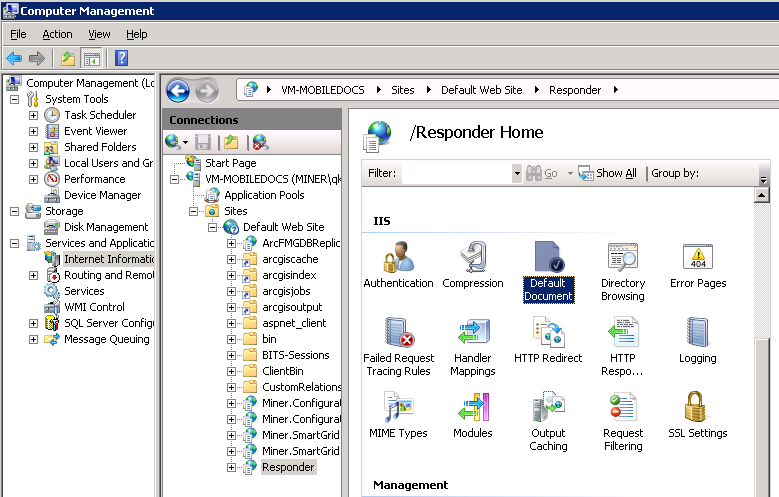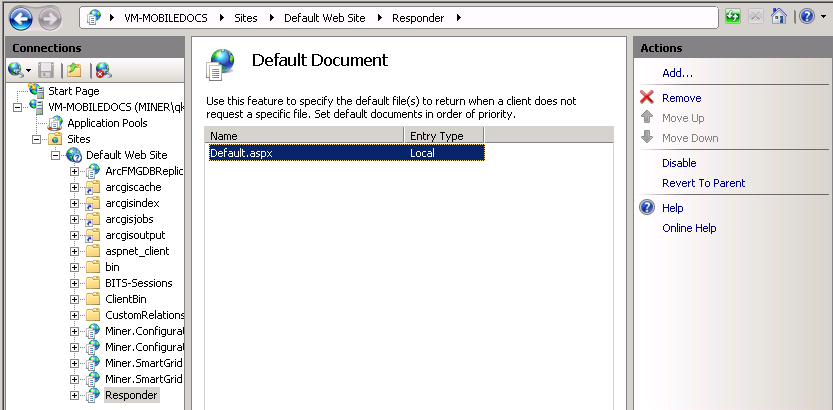Configuring Responder
Enable Default Document

Version: 10.2.1c and 10.2.1c SP3 |
| Responder Overview > Implement Responder > Configure Responder > Web Server > Enable Default Document |
This step is optional.
When users access the Responder web browser, they must type the URL as: http://SERVERNAME/Responder/default.aspx (where SERVERNAME = the name of the Responder web server).
If you select the Enable Default Document option, users will no longer be required to provide the default.aspx portion of the URL. Users who access the Responder web browser need only type as the URL: http:\\SERVERNAME\Responder. SERVERNAME must be modified to be the name of the Responder web server. To enable this option, follow the steps below for your operating system.