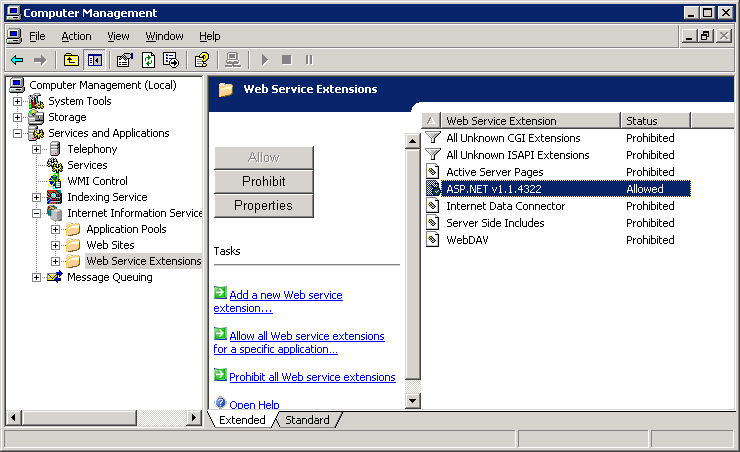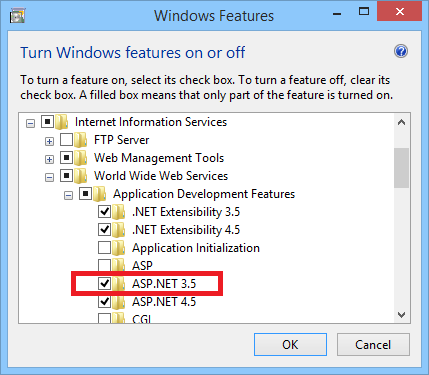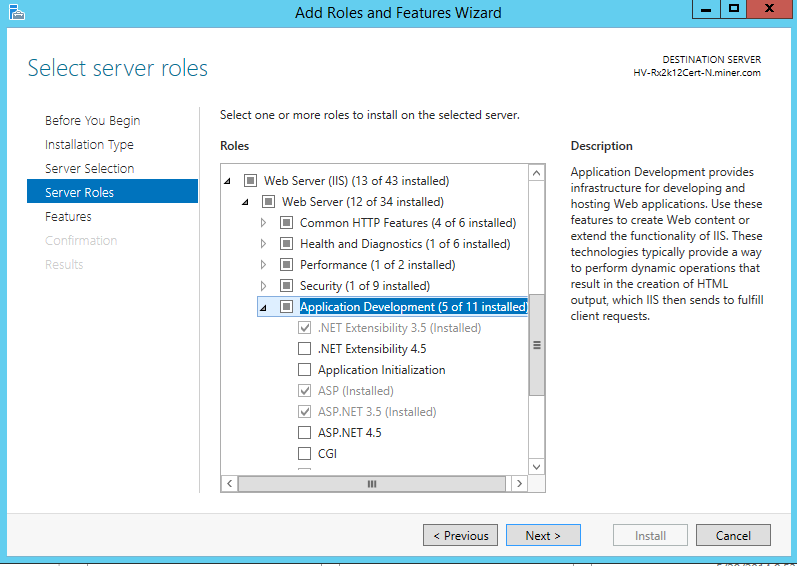If your web server uses Microsoft Windows Server 2003, Windows 8.1, or Server 2012, you will need to enable the ASP.NET extension on your web server. If you are NOT using these OS's on your web server, you may skip this step.
Microsoft Windows Server 2003
- On your web server, right-click My Computer and select Manage.
- In the tree at the left, Expand the Services and Applications folder.
- Expand Internet Information Service (IIS) Manager.
- Select Web Service Extensions and click the Extended tab in the window at the right.
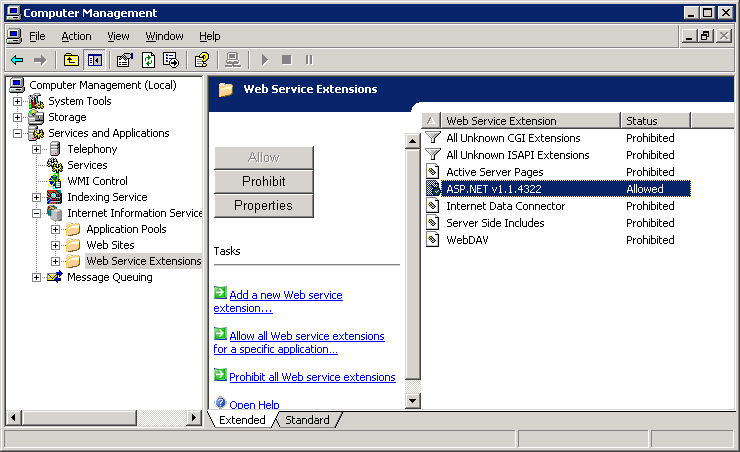
- In the Web Service Extensions pane, select the ASP.NET extension and click Allow to enable it.
- Close the Computer Management window.
Microsoft Windows 8.1
- On your Start page, type Turn Windows Features On or Off.
- Open the Turn Windows Features On or Off window from the search results.
- Expand Internet Information Services, then World Wide Web Services, then Application Development Features.
- Select the ASP.NET 3.5 option.
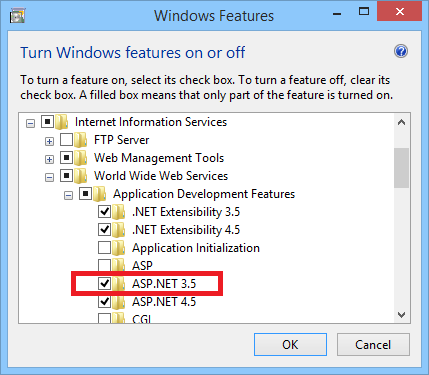
- Click OK.
Microsoft Server 2012
- On your Start page, type Add Roles and Features Wizard.
- Continue through the wizard to Server Roles.
- Expand Web Server (IIS), then Web Server, then Application Development.
- Ensure the ASP.NET 3.5 option is selected.
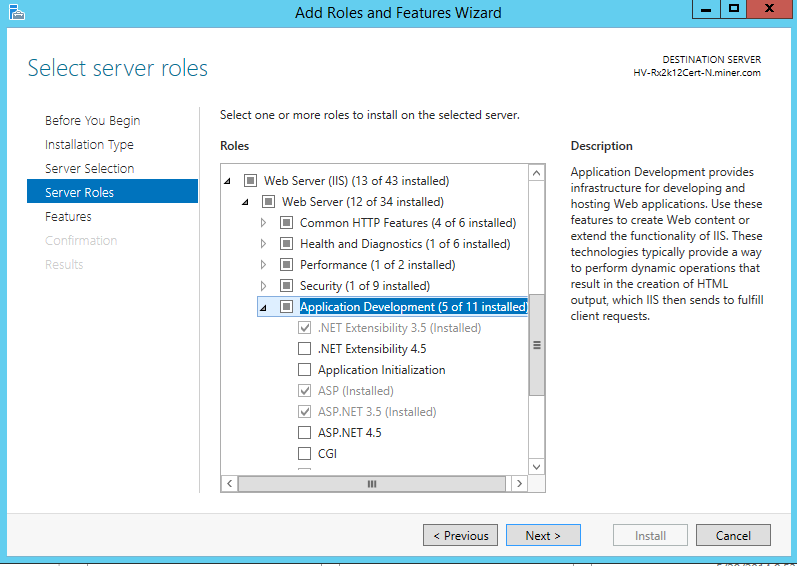
- Complete the wizard.