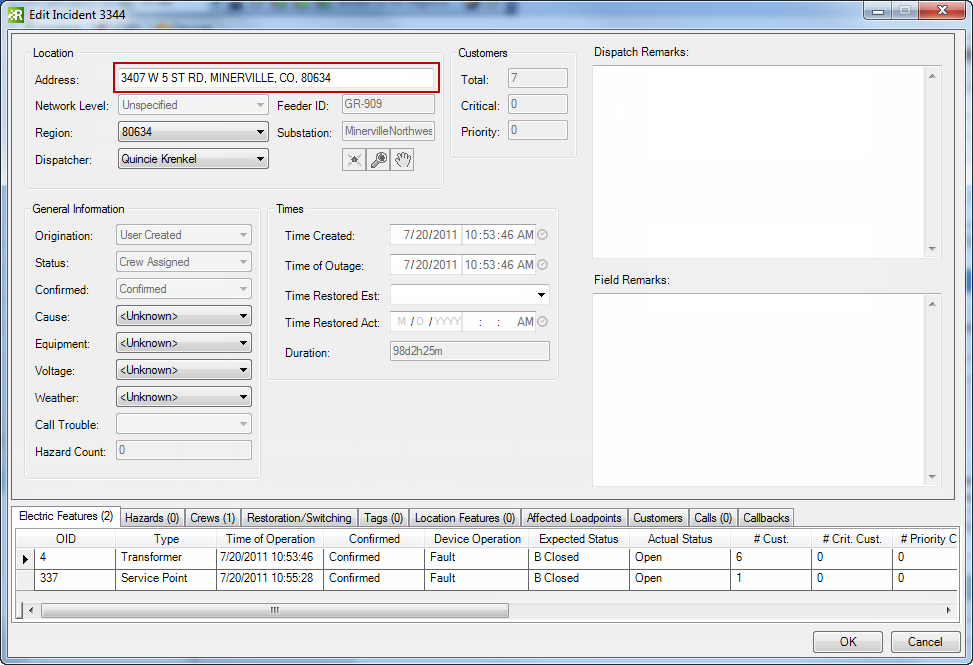The Address field is displayed on edit and create incident screens in Responder Explorer as well as in the incident grid. This field indicates the address at which the incident has occurred.
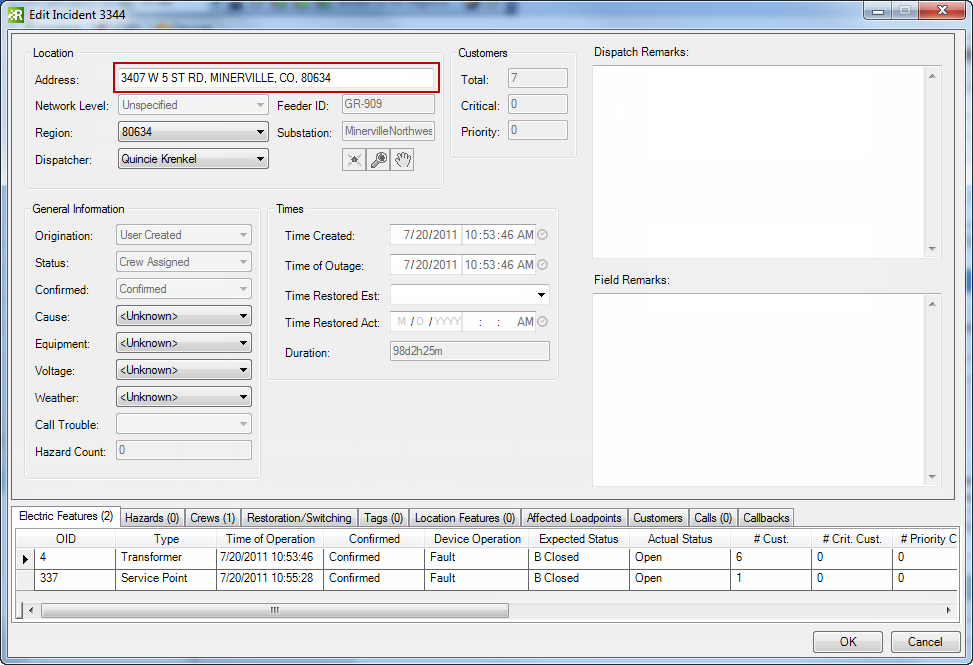
When assigning addresses to devices, hazards and features, Responder uses the logic outlined below. It searches each location in the order listed until it finds an address. If it fails to find an address at the locations listed below, Responder will leave the Address field empty. This logic applies to the Address field on devices, hazards and location features.
- RXADDRESS Model Name: Responder looks first for a field on the device with the RXADDRESS model name assigned. If it finds a field with this model name and that field contains a value, Responder populates the device's (or hazard's or feature's) Address field with this value.
- Call: If a call is associated with the device (or hazard or feature), then the address may be pulled from the call. If there are multiple calls, it pulls from the first one. If there is no call associated with the feature, then Responder checks the next location for an address.
- Loadpoint: If a loadpoint is associated with the device (or hazard or feature), then the address may be pulled from the loadpoint. If there are multiple loadpoints, it pulls from the first one. If there is no loadpoint associated with the device, then the Address field remains empty.
When an incident is created it automatically takes the address from the first device, hazard or location feature assigned to it.
Configure
In these steps, you'll assign the RXADDRESS field model name to identify which fields contain addresses.
- In ArcCatalog, add RXADDRESS to a field model name domain (e.g., Responder Field Model Name). To do this, right-click the geodatabase and select Properties. Choose the domain on the Domains tab and add the field model name to the Coded Values portion at the bottom of the screen. Click OK.
- Next, determine which feature classes may act as outage devices, location features and/or hazard devices. Assign the RXADDRESS field model name to the field on each of these classes that contains the address.
Optionally, you can determine whether the Address field may be edited. The next steps walk you though making the Address field editable in Responder Explorer and/or Archive Explorer.
- To make this field editable in Responder Explorer, modify ControlStylesConfig.xml. To be editable in Archive Explorer, edit ArchiveStylesConfig.xml. To be editable in both locations, edit both XML files. By default, these are installed on the Responder server here: C:\Program Files (x86)\Miner and Miner\Responder\Server.
- Open the configuration file and look for the following XML:
|
Copy Code
|
<Column Represents="Address" Editable="false" />
|
 |
Note that this XML will appear several times in ControlStylesConfig.xml. This field appears on different dialog windows and you can make it editable based on the window (or ControlStyle). The list below shows which ControlStyles are available and the corresponding window in the user interface. The default editability setting for the Address field is in parentheses.
CreateIncident_EditView = Create Incident (false)
CreateNEIncident_EditView = Create NonElectric Incident (false)
CreateHazardIncident_EditView = Create Hazard Incident (false)
EditIncident_EditView = Edit Incident (true)
ConsolidateIncident_EditView = Edit Consolidated Incident (false)
SaveAsNewIncident_EditView = Edit New Incident (false)
ArchiveStylesConfig.xml has only one place to modify whether the Address field is editable.
|
- Modify the Editable attribute to indicate it to be editable (true) or not (false).
- Save and close the configuration file.
Lastly, you can determine how the address is displayed. The following steps walk through how to modify this setting. The formatting applies only to addresses pulled from calls or load points.
 |
Note that the field names (e.g., [Street], [City], etc.) correspond to the field names in the RX_CUSTOMERS table. So if the field in the RX_CUSTOMERS table is called ZipCode rather than PostalCode, the CustomerAddressFormat key in the Data Services configuration file MUST match it.
|
- Browse to and open Miner.Responder.DataServices.exe.config. By default, this file is installed on the Responder Server here: C:\Program Files (x86)\Miner and Miner\Responder\Server.
- Look for the following XML:
|
Copy Code
|
<add key="CustomerAddressFormat" value="[Street], [City], [State], [PostalCode]" />
|
- Modify the Value attribute to reflect how the address field value displayed. The following example removes the state and zip code.
|
Copy Code
|
<add key="CustomerAddressFormat" value="[Street], [City]" />
|
- Save and close Miner.Responder.DataServices.exe.config.