Use this tool to trace an existing path, then place and connect favorites within that path. You can use the TPC tool to place and connect many different kinds of objects. For example, you could trace existing fiber stands and then place and connect channels within them.
In addition to the favorites you choose to place and connect, the TPC tool connects all connectable descendants in the object hierarchy. It skips non-connectable objects, but continues connecting further generations of descendants.
The following example shows how you could model the creation of air-blown fiber (ABF) through existing microducts.
- Click Trace, Place, Connect
 on the Fiber Manager toolbar.
on the Fiber Manager toolbar.
- Perform a fiber trace on a point or line feature. If you need more information, refer to step 2 and beyond in either section of Performing a Fiber Trace. This example depicts blowing fiber down existing microducts, for which the following Trace Selector window appears:
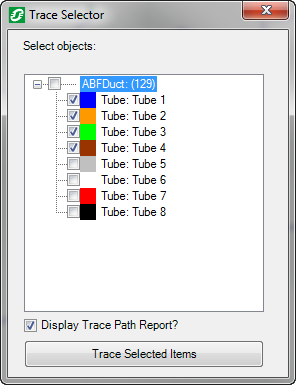
- In the TPC window, system and user favorites display in the pane on the left, and trace paths display in the pane on the right. In the right-hand pane, you can expand the Trace results of each path taken by the four microducts selected in the previous step.
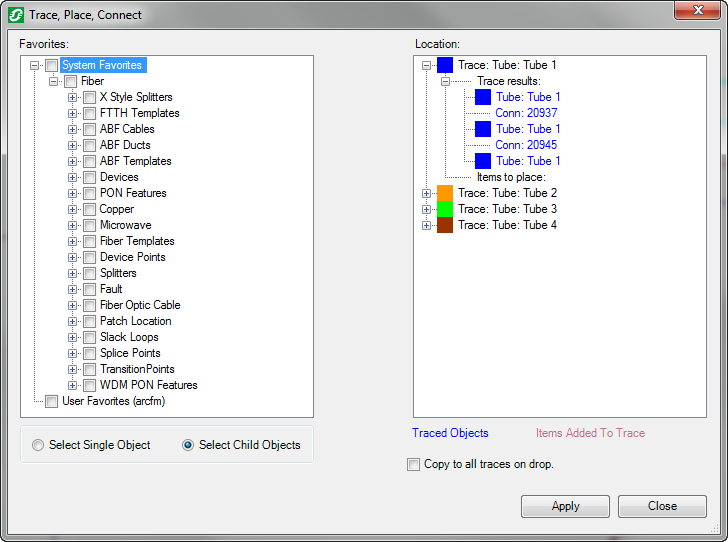
- Right-click any of the trace results and select Highlight to highlight them in the map:
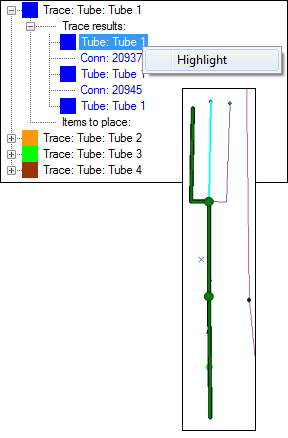
- Check the system or user favorites you want to place in one or more of the traced paths. Use the Select Child Objects radio button to automatically check the boxes of all children objects.
- Click the highest checked parent of the objects you want to place and drag it to the Location pane on the right side of the window. If you are allowed to place the checked objects on the traced feature, the Items to place text highlights in blue. The following example shows a 4-count ABF cable, its buffer tube and fiber strands being dropped on the first of four traces of the microduct path:
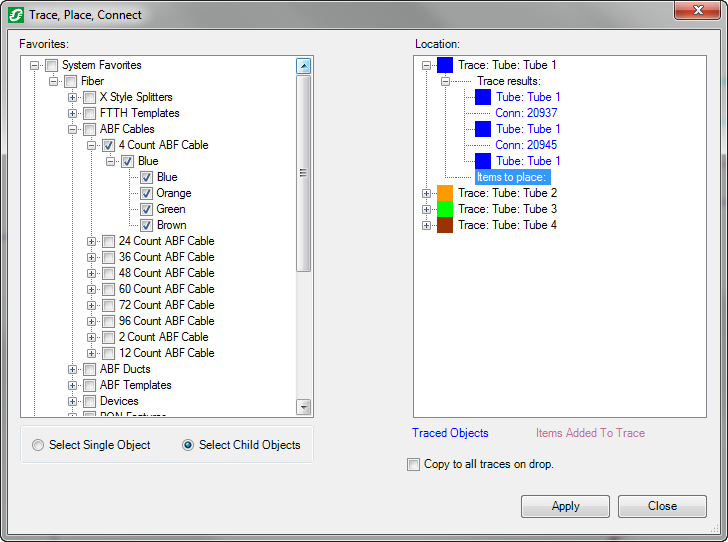
Items you drop on a trace appear in pink:
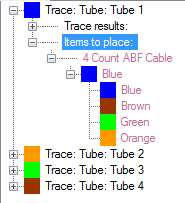
If you check Copy to all traces on drop, Fiber Manager copies the checked favorite items to each trace in the location pane:
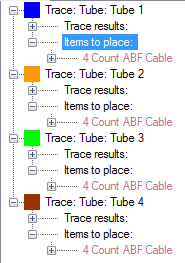
- Click Apply to connect the placed items. Fiber Manager confirms the new connections with a message:
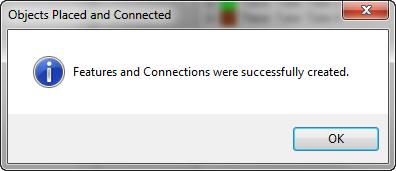


 on the Fiber Manager toolbar.
on the Fiber Manager toolbar.