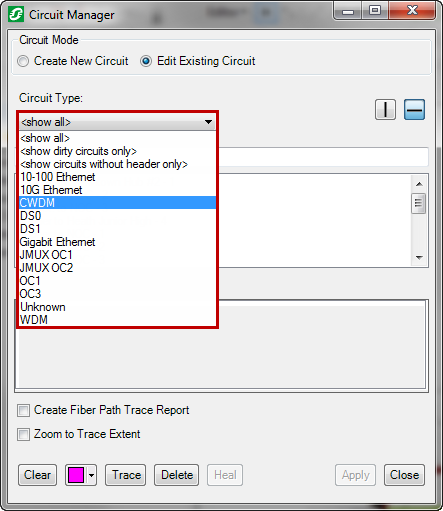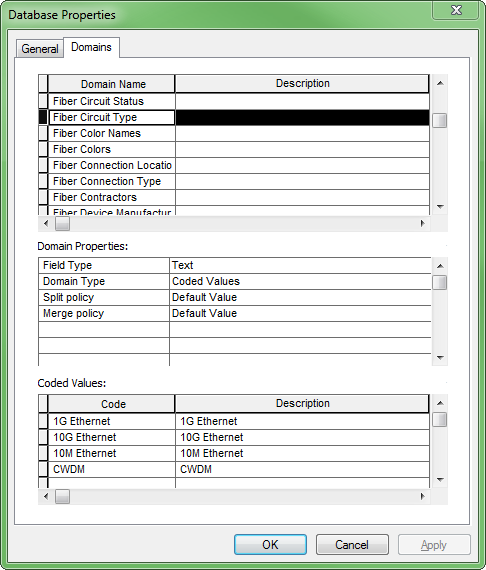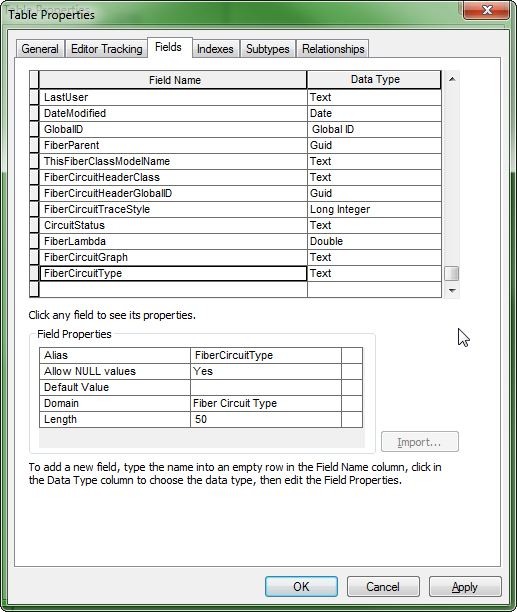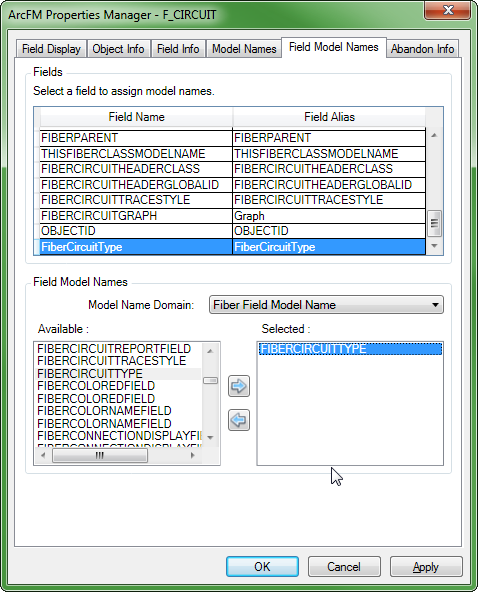The Circuit Manager's Circuit Type drop-down menu lets users filter the circuit list. You can configure the field by which this menu filters circuits.
Take the following actions in ArcCatalog to configure the Circuit Type menu:
- Right click your database and select Properties. The Esri Properties window opens.
- On the Domains tab, add a new domain to contain your circuit group values:
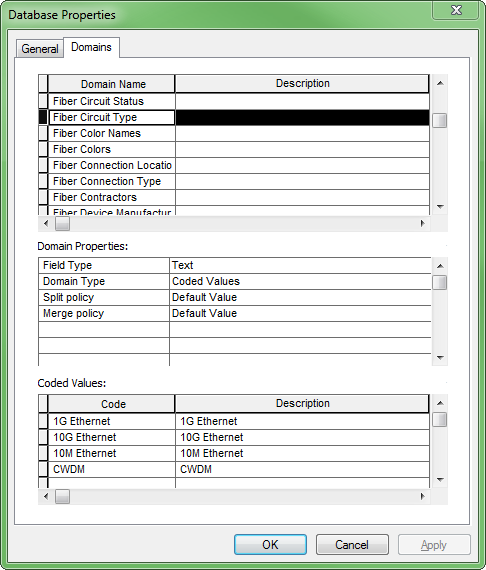
- Set the Field Type as Text and the Domain Type as Coded Values.
- Populate the Code and Description fields for each coded value. Click OK.
- Right-click the circuit table and select Properties. In the Minerville sample data, this table is titled F_CIRCUIT. The Esri Properties window opens.
- In the Fields tab, add a new field name that represents the circuit type:
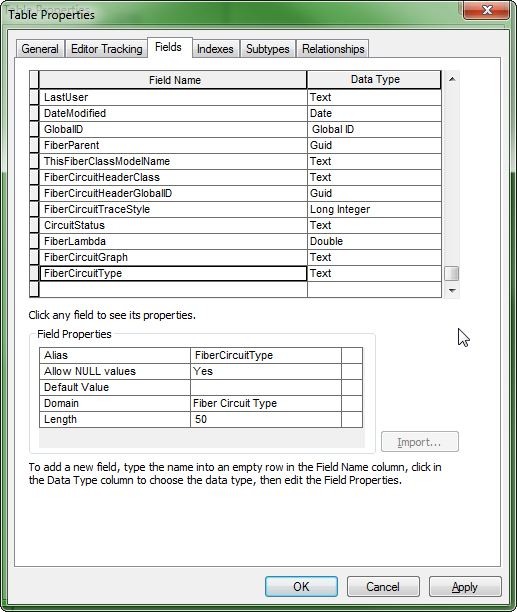
- In the Field Properties portion of the window, assign that new field the domain you created in earlier steps. Click OK to close the Table Propeties window.
- Right-click the circuit table and select ArcFM Properties Manager.
- On the Field Model Names tab, select the new field you created in the previous steps.
- Double-click the FIBERCIRCUITTYPE field model name to assign it to that field:
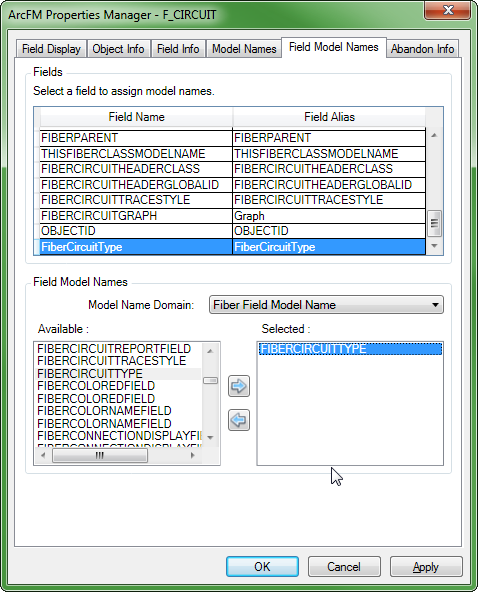
- Check the other fields to be sure that the FIBERCIRCUITTYPE field model name is not assigned elsewhere. If it is, remove it.
The Circuit Type menu in Circuit Manager displays the new values: