

Version: 10.2.1c and 10.2.1c SP3 |
| Process Framework > Workflow Manager > Workflow Manager User Interface |
Open Workflow Manager in ArcMap or as a standalone application. Open the standalone version of Workflow Manager by selecting it in the Start Menu: All Programs > ArcFM Solution > Process Framework > Process Manager. You may also click the Open Workflow Manager button on the Workflow Manager toolar in ArcFM or ArcFM Viewer. The Workflow Manager window will appear.
If you open Workflow Manager as a standalone application, both Session Manager and Workflow Manager will be available (if the Session Manager extension is installed). Use the toggle buttons above the filters to move between both applications.
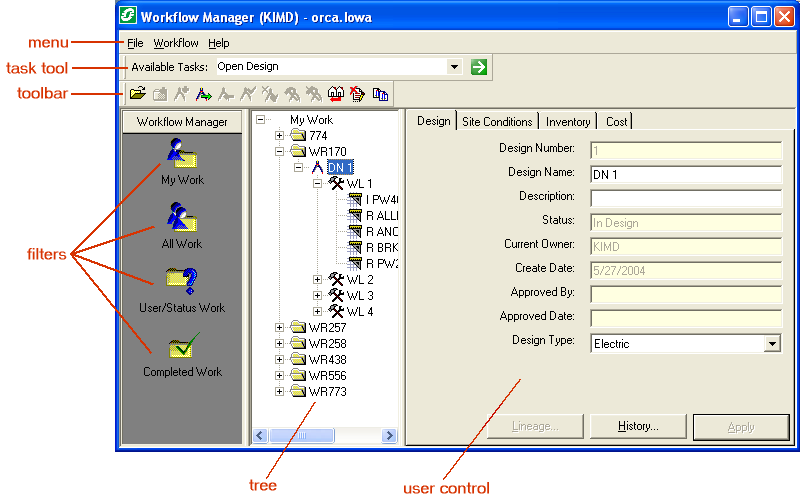
Menu: The File menu allows you to change your login or exit Workflow Manager. The Workflow menu allows you to perform the actions available on the toolbar.
Available Tasks: The Task Tool allows you to perform tasks on the selected node.
Toolbar: Workflow Manager provides a collection of tools to help you navigate and manage your process flow.
Filters: Workflow Manager contains four default filters. (Fewer or more may be available, based on your permissions set by the Administrator.) You may add filters using custom code. Click a filter to populate the tree. Filters are visible to users based on the role assigned by the administrator in Process Framework Administration tool.
Tree: The tree shows the work requests and designs (based on the filter you have selected). Click the plus symbol to expand the selection. Select a work request or design in the tree to populate the user control with information about that node.
User Control: The User Control window allows you to modify the selected work request or design. Here you may change the name or add a description. This window also shows the node's status, the current user, the create user, and the create date.