

Version: 10.2.1c and 10.2.1c SP3 |
| ArcFM Engine Overview > Application Framework Overview > ArcFM Viewer Licensing |
Upon execution, ArcFM Viewer attempts to check out an esriLicenseProductCodeEngine license by default. If this license doesn't exist, the application may fail. Use the ArcFM Engine Administrator to designate specific licenses for checkout.
On the Layout and Licenses tab, select the Licenses node to view all possible licenses or expand the Licenses node to display three filters:
This list includes ALL licenses, whether you have access to them or not. This list may contain licenses that have not been purchased. The licenses are listed in the order in which ArcFM Engine looks for them. It searches only for the licenses that have the Active checkbox enabled. Select checkboxes for the license(s) you wish to use.
Auto-Check: Click this button to detect all available Esri and Schneider Electric licenses. The tool selects the checkboxes for all available licenses. If you do not have access to a particular license, Auto-Check will not select that checkbox. Contact Schneider Electric to license additional products.
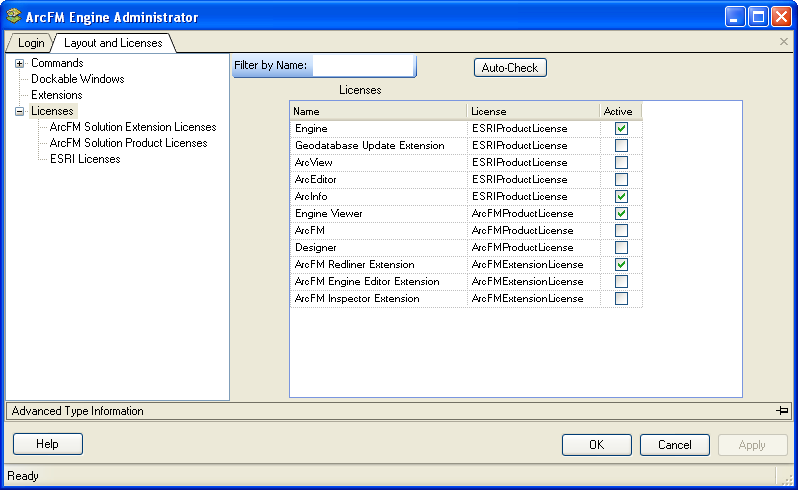
Return to ArcFM Viewer Overview