

Version: 10.2.1c and 10.2.1c SP3 |
| ArcFM Engine Overview > Process Framework Overview > Controls |
|
Controls provide a user interface based on the node the user has selected in the table of contents (TOC). Custom controls allow you to create customized forms that are displayed in the user interface when a specific node type is selected. In Session Manager, for example, when you select a session node, a form with information pertaining to that session is displayed. If you select the top level node (My Sessions), the control displayed is a grid listing the sessions available under the selected node. If you are creating a new custom control, implement IMMPxControl and IMMRegInCat. All custom controls must implement IMMRegInCat in order to register the control in the MMProcessMgrControl component category. You may optionally implement IMMPxControl2 and IMMPxDisplayName. IMMPxControl2 provides the same functionality as IMMPxControl in addition to a Terminate method. Controls written without IMMPxControl are NOT supported. The optional IMMPxDisplayName interface allows you to specify a display name for the control. This name is used in the Process Framework Administration Tool when assigning a control to a specific state on the States tab (Figure 2). If IMMPxDisplayName is not implemented, the control's prog ID is displayed. |
|
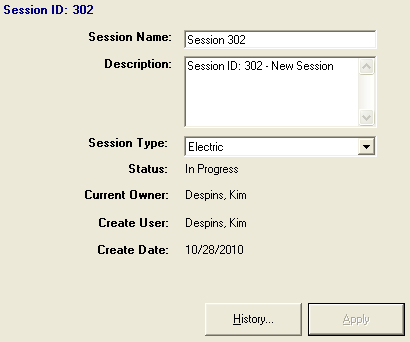
Figure 1, The control displays information about the selected session (Session 1070)
Creating a custom control requires the IMMPxControl interface. You must also create the user interface of the control in a Visual Basic form. Once the code has been written and the form created, use the Process Framework Admin tool to assign the control to the appropriate node type.
Implement a Custom Control
Your custom control may be associated with a node type and state using the Process Framework Admin tool. On the States tab, select the node type to which you wish to assign the control. The drop-down menu in the Control field lists all controls registered in the MMProcessMgrControl component category. Select the appropriate control from this list.
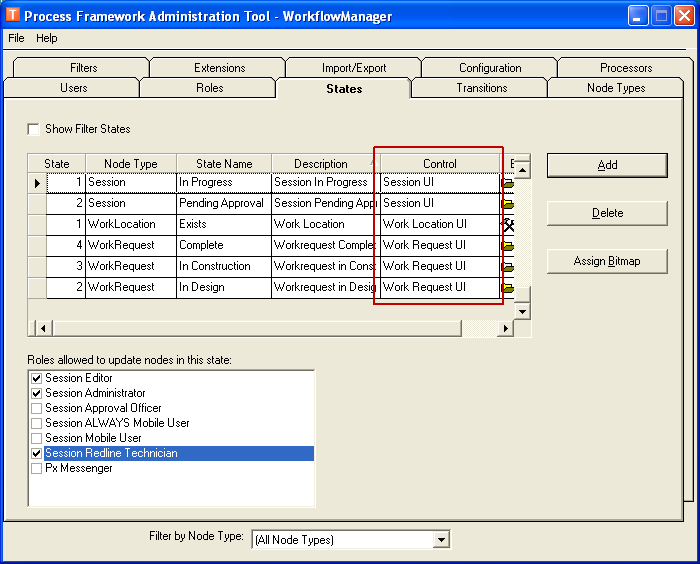
Figure 2, The display name (IMMPxDisplayName) is visible in the Controls field.