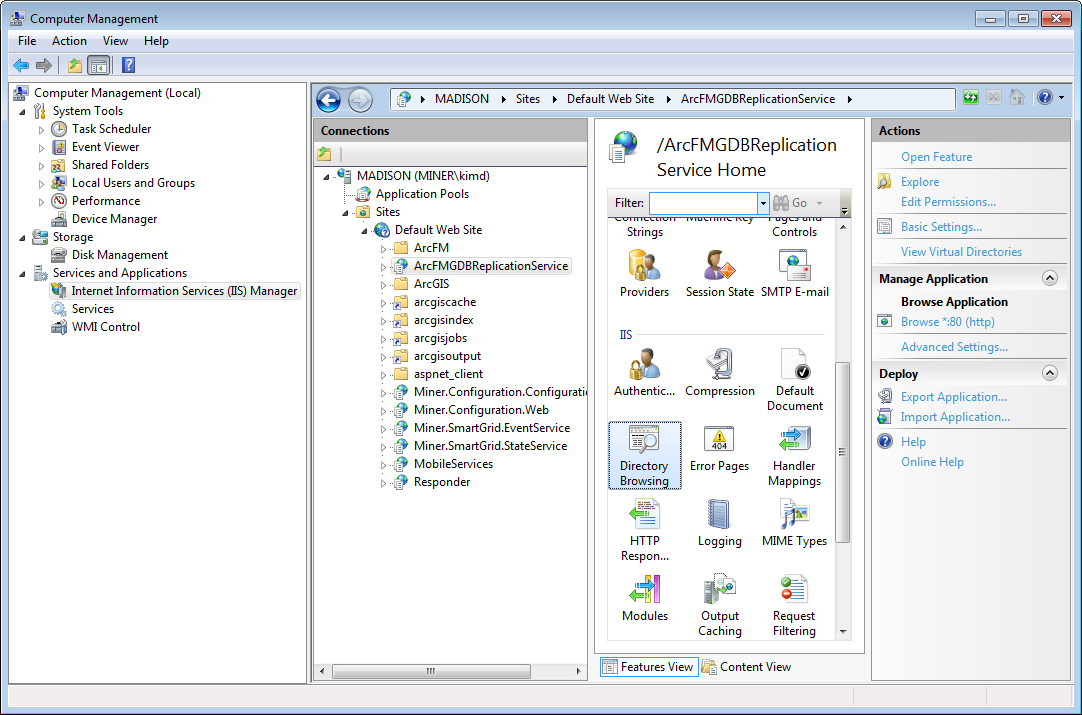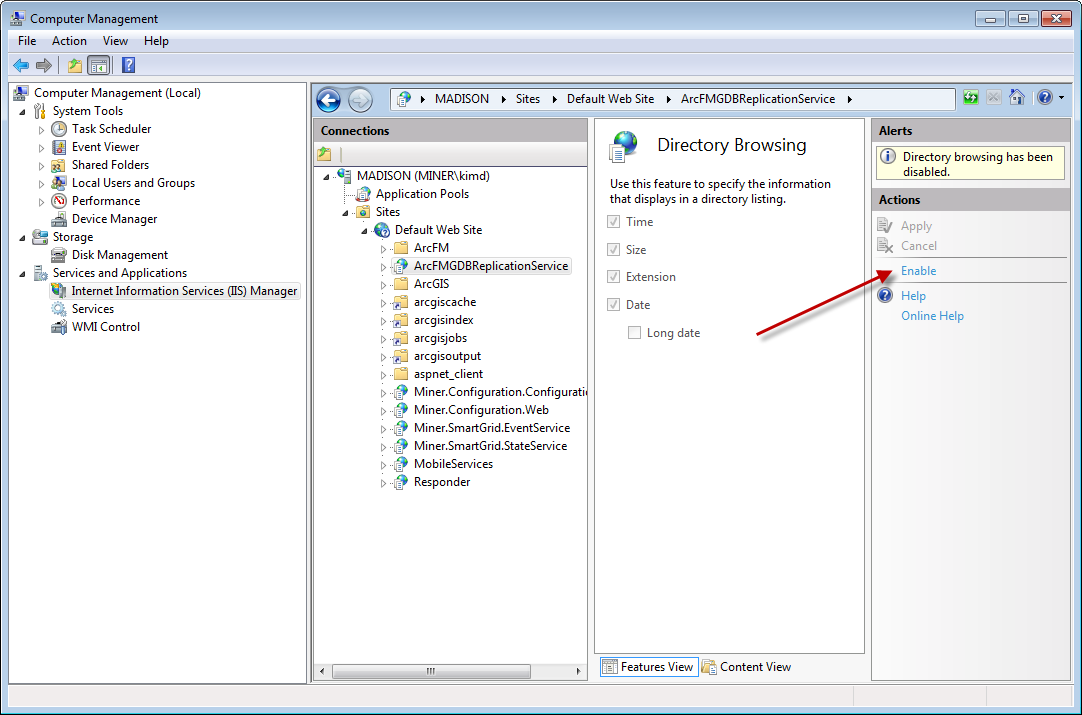Both local and distributed implementations with IIS7 require that you enable Directory Browsing. Follow the steps below.
- Open Computer Management.
- Expand Services and Applications and select Internet Information Services (IIS) Manager.
- In the Connections column, expand the local machine name > Sites >Default Web Site and select ArcFMGDBReplicationService.
- In the next column, double click Directory Browsing in the IIS category. Alternately, you can select Directory Browsing and click Open Feature at the top of the far right column.
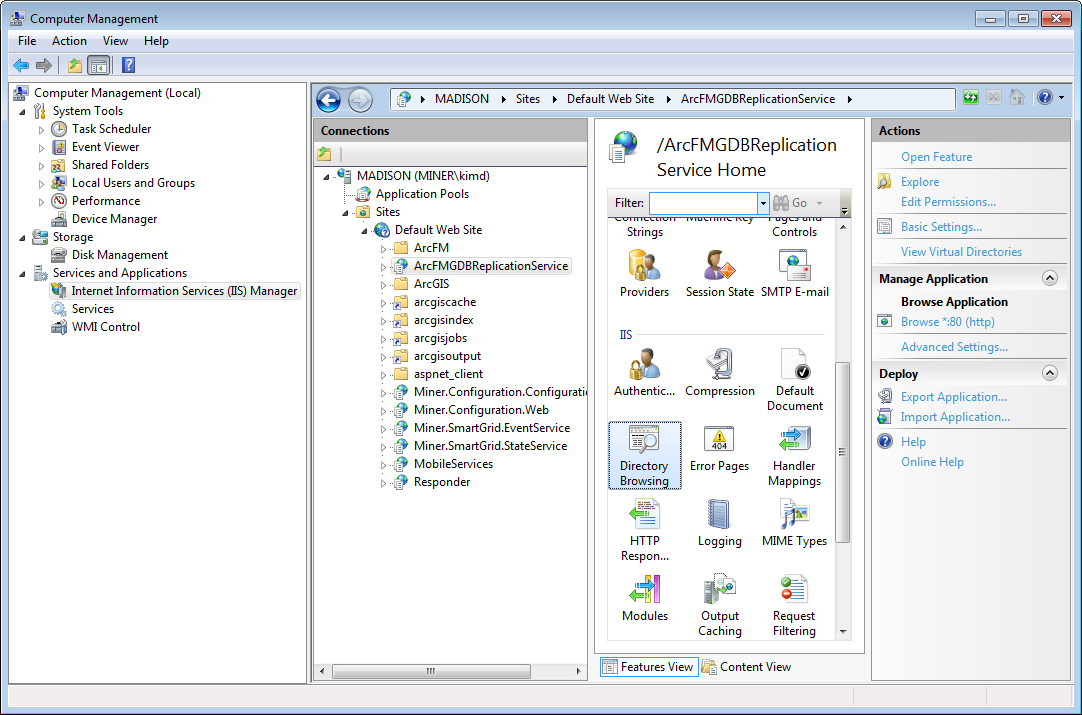
- Click the Enable link in the far right column to enable Directory Browsing.
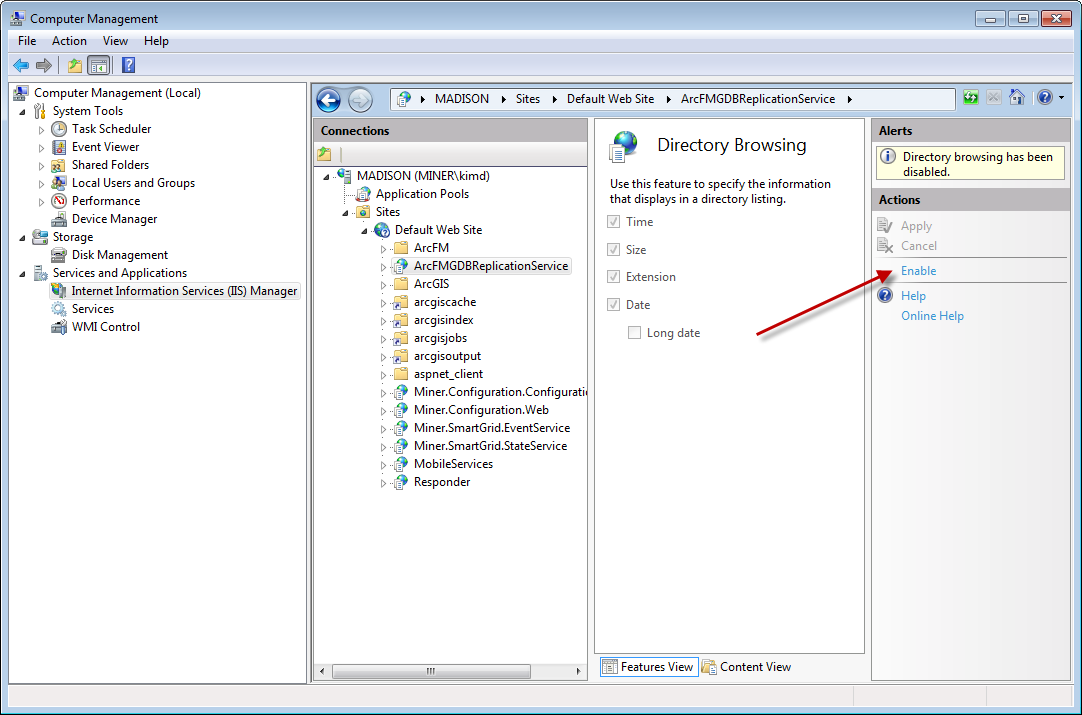
- If you're using BITS, perform the above steps for ArcFMGDBReplicationBase as well. This is the virtual directory created in the Create Virtual Directory step.
- Close Computer Management.