This search method allows you to locate features by their location on the map. Define the X and Y coordinates of the point from which you want to begin the search. The Search Distance field allows you to determine how far from that point you would like the search to extend.
- Select the XY Coordinates from the Locator Tool field on the Locator Tool.
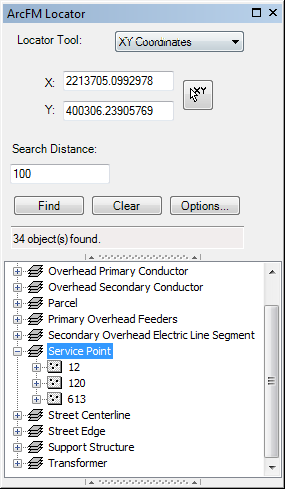
- Enter X and Y coordinates of the area you want to search for features OR use the pointer tool
 to automatically populate the X and Y coordinate fields from the spot you click on the map.
to automatically populate the X and Y coordinate fields from the spot you click on the map.
- Enter a search distance (in map units). Locator tool will find features within this linear distance of the XY coordinates entered or selected on the map.
- Click the Options button to open the Locator Options dialog. Select Auto Zoom to Selection to automatically zoom to the found set of features. If the user clicks the Stop button before the search is complete, the Auto Zoom will NOT zoom to the found set.
- In the Locator Options dialog, select Auto Add to Selection to automatically select the found set on the map and append it to the Selection tab of the Attribute Viewer. If the user clicks the Stop button before the search is complete, the found set will be selected. This field will be disabled if the layer you're searching is not selectable or is a table.
- Click Find or press Enter to initiate the search.
- Search results are displayed in the window below the search fields.
- You may click Clear to clear Locator form and prepare for a new search.


 to automatically populate the X and Y coordinate fields from the spot you click on the map.
to automatically populate the X and Y coordinate fields from the spot you click on the map.