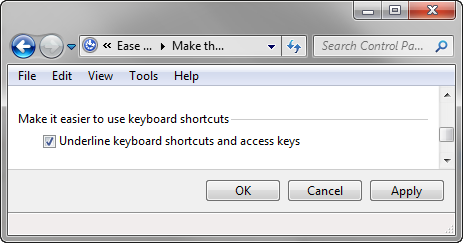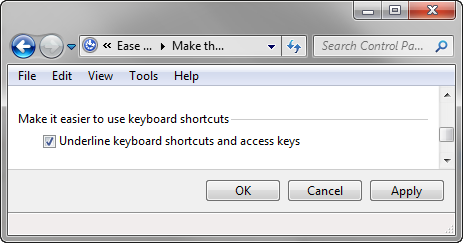This behavior is now optional and is disabled by default. You can display shortcut keys by following these steps:
Windows 2000
- Right-click the desktop and select Properties.
- Click the Effects tab.
- Unselect the checkbox labeled: "Hide keyboard navigation indicators until I use the Alt key."
- Click OK.
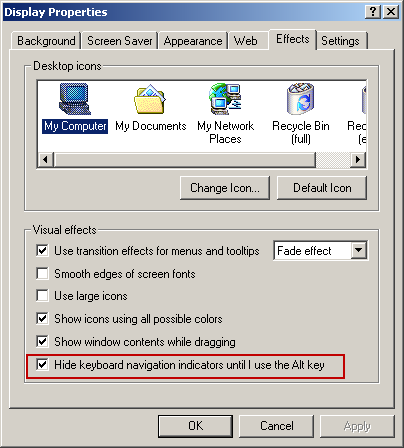
Windows XP
- Right-click the desktop and select Properties.
- Select the Appearance tab.
- Click the Effects button.
- Unselect the checkbox labeled "Hide underlined letters for keyboard navigation until I press the Alt key."
- Click OK on both dialog boxes.
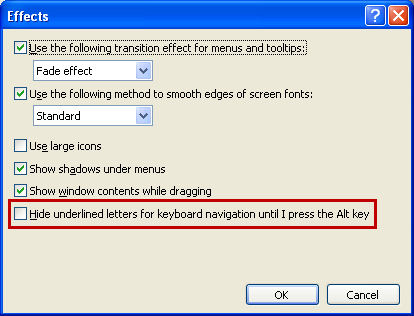
Windows 7
- Open the Control Panel.
- Select Ease of Access.
- Select Make the keyboard easier to use.
- Scroll to Make it easier to use keyboard shortcuts and select the checkbox labeled "Underline keyboard shortcuts and access keys."
- Click OK.