

Version: 10.2.1c and 10.2.1c SP3 |
| ArcFM Desktop Overview > Designer Express > Designer Express Toolbar > Show Design List |
The Show Design List tool allows you to either show or hide express designs. This can be helpful when, for example, you have several express designs overlapping one another and would like to hide some of them.
 |
The Show Design List tool will remove any pre-exisiting definition queries set on design feature class (DFC) layers in the current map. Subsequently saving the stored display will prevent you from easily recovering the lost querries. |
The Show Design List  button is enabled on the Designer Express toolbar when you open an express design.
button is enabled on the Designer Express toolbar when you open an express design.
The list of express designs contains only those displaying DFCs in the current map extent. If there are no express designs in the map extent, then the list remains empty. The list does not display permanently. Once the user clicks another area of the map, the list will contract.
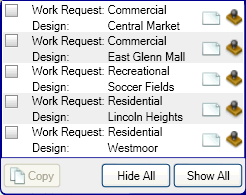
Each entry in the list consists of the express design's name, its related work request name, and two buttons (Design Visibility and Graphics Visibility).
 The Design Visibility button hides or shows the entire express design (e.g., graphics, annotations, and features).
The Design Visibility button hides or shows the entire express design (e.g., graphics, annotations, and features). The Graphics Visibility button hides or shows only the graphics in the express design.
The Graphics Visibility button hides or shows only the graphics in the express design.To hide or show an express design or its graphics, follow the steps below.
To copy all the features in an express design, follow the steps below. This tool does not copy graphics.