

Version: 10.2.1c and 10.2.1c SP3 |
| Mobile > Session Redliner - Basic > Work Flow Example 1 > Send Session |
Available in: ArcFM (Process Tasks toolbar), ArcFM Viewer for ArcGIS Engine (Available Tasks), Session Manager (Available Tasks)
Enable:
The Send Session task allows you to send a session regardless of whether you're sending it from the enterprise or the field. This task is available in the Available Tasks lists in the applications listed above and as a button on the Session Manager toolbar in ArcFM Viewer for ArcGIS Engine.
 button on the Session Manager toolbar.
button on the Session Manager toolbar.

Figure 1, Available Tasks (Session Manager and ArcFM Viewer for ArcGIS Engine)
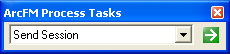
Figure 2, Process Tasks toolbar in ArcFM
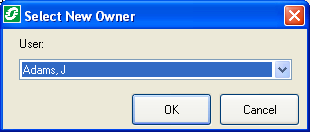
Figure 3, Select a recipient for the session
When this task is executed, it determines whether the user is in the field or on the enterprise. For field users, it presents a list of enterprise users. The field user selects a recipient of the session and clicks OK. The session packet is then sent to that user on the enterprise.
The opposite is true when the task is executed on the enterprise. The user is presented with a list of field users. The enterprise user selects a field editor and clicks OK. The session packet is then mobilized and sent to the selected field editor.