

Version: 10.2.1c and 10.2.1c SP3 |
| Mobile > Mobile on Enterprise > Sessions > Send Session to Field |
Available in: ArcFM (Process Tasks toolbar), ArcFM Viewer for ArcGIS Engine (Available Tasks), Session Manager (Available Tasks)
Enable:
Most commonly, the enterprise user accesses the database using ArcFM. The enterprise editor may create a session which may be sent to a field editor for editing. To send a session to the field - or mobilize it - the enterprise editor must use the Send Session to Field task in the Available Tasks field. The Send/Receive Mobile Data task must also be run to make the edit packets available for the field editor to retrieve for use in the field.

Figure 1, Available Tasks (Session Manager and ArcFM Viewer for ArcGIS Engine)
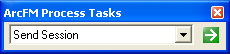
Figure 2, Process Tasks toolbar in ArcFM
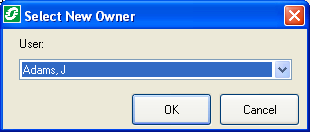
Figure 3, Select a recipient for the session
Next, the enterprise user must execute the Send/Receive Mobile Data task to make the sessions available to the field editor.