

Version: 10.2.1c and 10.2.1c SP3 |
| Process Framework > Session Manager > Session Manager User Interface |
Open Session Manager in ArcMap, ArcFM Viewer for ArcGIS Engine, or as a standalone application. The Session Manager window will appear. This page describes various aspects of the user interface.
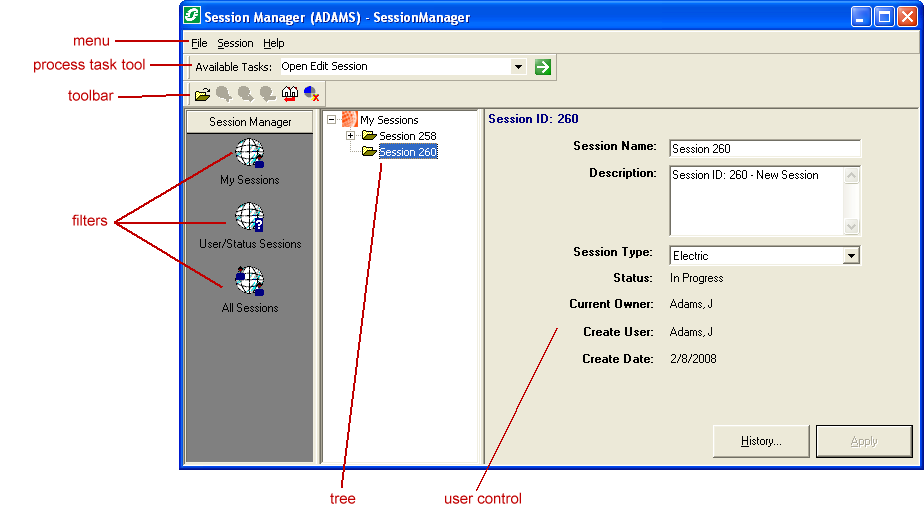
Menu: The File menu allows you to change your login or exit Session Manager. The Session menu allows you to perform some actions available on the toolbar.
Session Manager Toolbar: Provides the tools necessary to open, create and manage sessions.
Available Tasks: The Available Tasks tool allows you to perform tasks on the selected node. The current install does not include sample tasks for Session Manager. The Available Tasks tool remains disabled until tasks are created. Your administrator may create and edit Tasks using the Process Framework Administration tool (see the Configuration Guide help for more information).
Filters: Session Manager contains three default filters which allow you to populate the tree. You may add filters using custom code. Filters are visible to users based on the role assigned by the administrator.
Tree: The tree shows the sessions (based on the filter you have selected). Click the plus symbol to expand the selection. Select a session in the tree to populate the user control with information about that session.
User Control: The User Control window allows you to modify the selected session. Here you may change the session name or add a description. This window also shows the session's status, the current user, the create user, and the create date.