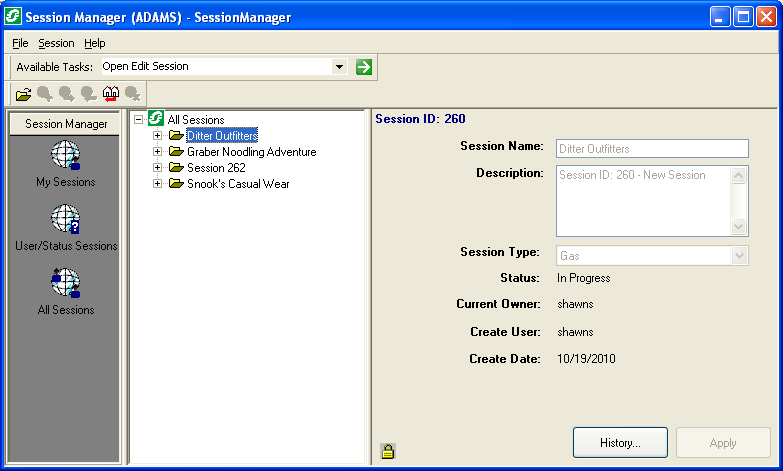An Approval Officer may reject a session either in the Session Manager, ArcFM or ArcFM Viewer for ArcGIS Engine.
Reject in Session Manager:
- Select the session to be rejected.
- Click the Reject Session
 button.
button.
- Select a User to which the session should be assigned and click OK (Figure 1).
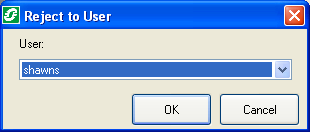
Figure 1, Select a user
- The session is moved to the selected user's queue and assigned a status of In Progress (Figure 2). If you have the My Sessions filter selected, the session may no longer be visible. To view it, select the All Sessions filter or the User/Status Sessions filter and select the user to which it is assigned. Note that the session will be locked because it is now owned by the user selected in step 3.
Reject in ArcFM or ArcFM Viewer for ArcGIS Engine:
- Open a session.
- Click the Reject Session
 button on the Session Manager toolbar in ArcFM or ArcFM Viewer for ArcGIS Engine.
button on the Session Manager toolbar in ArcFM or ArcFM Viewer for ArcGIS Engine.
- Select a User to which the session should be assigned and click OK (Figure 1).
- The session is closed and moved to the selected user's queue and assigned a status of In Progress (Figure 2). If you have the My Sessions filter selected, the session may no longer be visible. To view it, select the All Sessions filter or the User/Status Sessions filter and select the user to which it is assigned. Note that the session will be locked because it is now owned by the user selected in step 3.
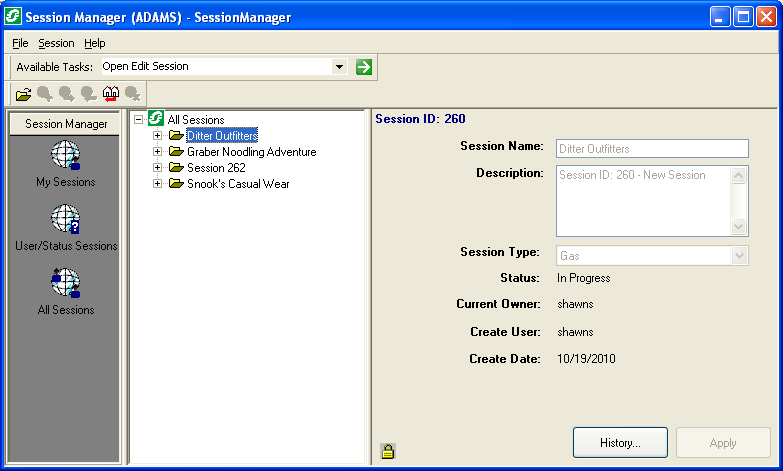
Figure 2, Rejected session


 button.
button.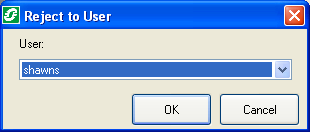
 button on the Session Manager toolbar in ArcFM or ArcFM Viewer for ArcGIS Engine.
button on the Session Manager toolbar in ArcFM or ArcFM Viewer for ArcGIS Engine.