

Version: 10.2.1c and 10.2.1c SP3 |
| ArcFM Desktop Overview > ArcFM > Graphics Tab > Place Graphic Favorite |
A user may place graphic favorites in the map. These are graphic elements that are not connected to the network. An edit session is not required to place a graphic favorite. The Graphics list is enabled without a session opened. However, graphics placed outside of a session are NOT saved.
Feature-Linked Annotation and Mobile: Feature-linked annotation may not be imported from the field to the Enterprise database. When placing graphics into Annotation layers in the field, do not use feature-linked annotation layers.
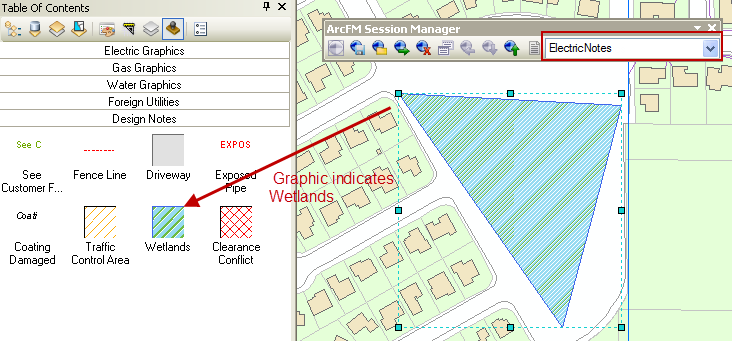
The wetland graphic above was placed with the ElectricNotes layer selected. Because ElectricNotes is an ArcFM Annotation feature class, the graphic may be posted.
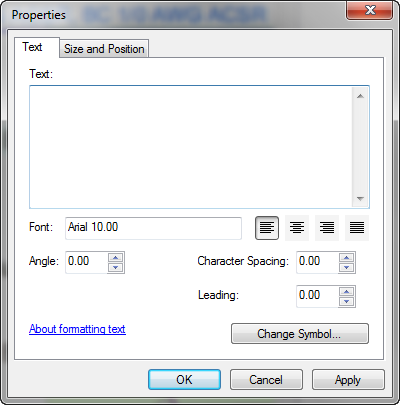 Properties for a graphic element that contains text. |
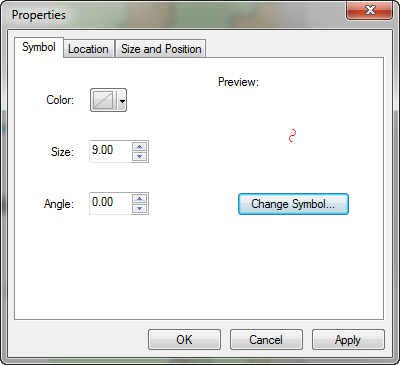 Properties for a graphic element that consists of a symbol. |