

Version: 10.2.1c and 10.2.1c SP3 |
| ArcFM Desktop Overview > Designer > Design Optimization > Load Profile Settings |
You can select a load profile and view its associated parameters. With the possible exception of the Building Floor Area parameter, your administrator pre-defines the parameter values. A non-zero value in the Building Floor Area field indicates a pre-defined default value. The Building Floor Area is the only modifiable parameter in any profile.
Select a profile from the Load Profile Name pulldown menu to display the profile's electric load parameters.
Modify the value in the Building Floor Area field (optional). You can change a pre-defined default value or, if a pre-defined value is not available, replace the zero value with a non-zero value. The Building Floor Area represents the area of a building. If a default Building Floor Area value is not available and a non-zero value is not entered, Design Optimization uses the Floor Area Ratio to estimate the building's floor area. However, it is recommended that a value be placed in the Building Floor Area field.
 |
If you entered a value for the Building Floor Area, Designer saves this value when you save your design. |
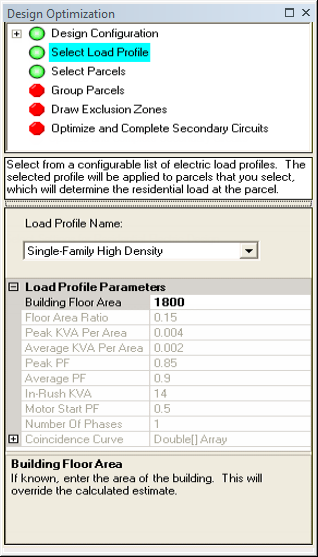
| Floor Area Ratio: | If no value exists for the Known Floor Area, the parcel area is multiplied by this ratio to calculate the floor area. |
| Peak KVA Per Area: | Maximum electric load demand per floor area. |
| Average KVA Per Area: | Average electric load demand per floor area. |
| Peak PF: | Maximum power factor per floor area. |
| Average PF: | Average power factor per floor area. |
| In-Rush KVA: | Instantaneous load required upon a motor start. |
| Motor Start PF: | Power factor required upon a motor start. This value is used to calculate flicker. |
| Number of Phases: | Number of phases for the service. Valid values are 1 or 3. |
| Coincidence Curve: | Percentage of the sum of the load for all connected service points. Expand the field to view two columns. The first is the number of service points displayed as [#]. The second column is the percentage of the total load for those service points. |