

Version: 10.2.1c and 10.2.1c SP3 |
| ArcFM Desktop Overview > ArcFM > Features List > Favorites |
Favorites organize and save attribute values of often-used features. A favorite consists of a single feature with a user or an administrator pre-determining its attributes. The administrator sets up system favorites in ArcCatalog or ArcMap. Users can view or place (but not edit) system favorites in ArcMap. Users can also create user favorites in ArcMap.
Create a Favorite

Edit Existing Favorites
Right-click an existing favorite and select Edit Favorite. This displays the Edit Favorite dialog.
Edit the favorite's attributes in the object editor grid. Any attributes that have been edited are displayed with blue field labels. The Create Copy button is discussed later in this section.
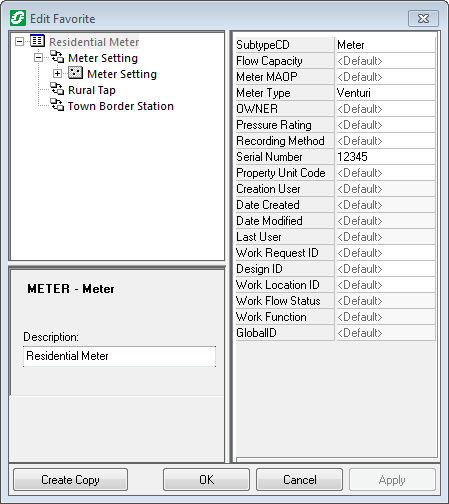
Delete a Favorite