

Version: 10.2.1c and 10.2.1c SP3 |
| ArcFM Desktop Overview > ArcFM > Feeder Manager 2.0 > Joins and Feeder Manager 2.0 |
By default, when you open a stored display or map document, all layers containing features that participate in an electric geometric network configured for Feeder Manager 2.0 will automatically join with feeder information data in the plug-in data source. Joins existing prior to your use of Feeder Manager 2.0 are not affected by this process. Existing symbology and labels are also unaffected.
In order to avoid the automatic joining of feeder layers each time you open a stored display, you should re-save your stored display after first opening it when using Feeder Manager 2.0.
Feeder Manager 2.0 respects existing definition queries in your data. When Feeder Manager 2.0 automatically joins data, however, it makes two small changes to their syntax. It only acts on those queries that involve features that participate in Feeder Manager 2.0 (anything that belongs to the electric geometric network). First, it removes square brackets ( [ ] ). Next, it fully qualifies layer names, if they are not already fully qualified.
For example, Feeder Manager 2.0 would change a definition query on the Primary Overhead Electric Line Segment from this:
SUBTYPECD = 3 AND [PHASEDESIGNATION] = 7
to this:
PriOHElectricLineSegment.SUBTYPECD = 3 AND PriOHElectricLineSegment.PHASEDESIGNATION = 7
You can choose which layers automatically join with feeder information. Simply right-click the layer in the Table of Contents, expand Joins and Relates, and uncheck Join FM2.0 Feeder Info fields. These settings are saved with your stored display or document.
If you remove the automatic join, and you were symbolizing based on a Feeder Manager 2.0 field, expect to have to fix your symbology. Instead of symbolizing on the newly unavailable field from the joined data, that feature class will instead symbolize on the first field listed in the Value Field list on the Symbology tab of the Properties window. If it used Feeder Manager 2.0 data, you must also repair that layer's definition query.
Label expressions must be fixed when you remove a join, regardless of whether you were labeling on Feeder Manager 2.0 fields. When joined tables are added to a layer, Esri automatically fully qualifies the existing label expression. Remove the fully qualified part of label at the front (Feeder Manager 2.0 added them earlier).
If you have previously removed layers from the automatic join, you can re-add them. Simply right-click the layer in the Table of Contents, expand Joins and Relates, and check Join FM2.0 Feeder Info fields. These settings are saved with your stored display or document.
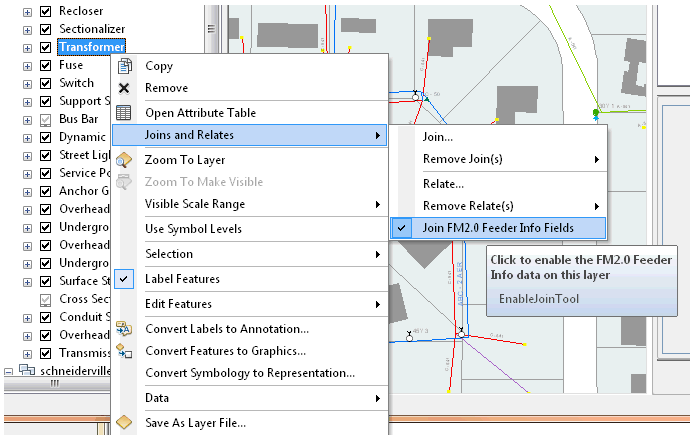
If you re-add a join, and you were symbolizing based on a Feeder Manager 2.0 field, you may have to fix your symbology. You may also need to repair that layer's definition query.