

Version: 10.2.1c and 10.2.1c SP3 |
| ArcFM Desktop Overview > ArcFM > Graphics Tab > Create Graphic Favorite |
The Graphics list allows you to create and store graphic favorites. Users may access these graphics for placement on the map.
 |
Which view you select affects how the graphic favorite behaves. If you create a graphic favorite in the Layout view, it will not be scaled when used in the Layout view but will be scaled if used in the Data view. If you create a graphic favorite in the Data view, it will not be scaled when used in the Data view but will be scaled if used in the Layout view. Whenever ArcFM scales a graphic, in either view, a warning message will be generated in the event log. |
 |
Graphic favorites may not be made from feature symbology or OleFrame objects. You may want to use the Esri Drawing toolbar to create graphic elements or use the Insert > Picture menu. |
 . You may assign your own image to these favorites (see Grouped Element Graphic Favorites section below).
. You may assign your own image to these favorites (see Grouped Element Graphic Favorites section below).
Optional: When placing a graphic that contains text (e.g., Callout), you can prompt the user to enter text when placing the graphic. The string %% in any graphic favorite that uses text will prompt the user to enter text. When a user places the graphic favorite in ArcFM Viewer for ArcGIS Engine, he is prompted to enter a value. This prompt functionality is not available in ArcMap.
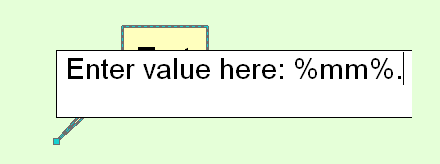
Create graphic with prompt for user |
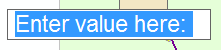
User prompted when placing graphic favorite |
A graphic favorite created in ArcMap is available to all users connected to the geodatabase.
If you selected multiple graphic elements and created a single graphic favorite, you can select that graphic favorite and assign it an image (e.g., .bmp, .jpg).