This method requires to you open Workflow Manager and create the design there. It allows you to record information about the work request or design.
- Click the Open Designer Workflow Manager
 button. This launches Workflow Manager.
button. This launches Workflow Manager.
- With the top node in the tree selected (e.g., My Work), choose Create Work Request in the Available Tasks field and click the green arrow to create it. This creates a new work request.
- You may select the work request and edit information about it such as Name, Description, Designer, and Type. You can also provide information about the work request location and customer. Click Apply to save changes.
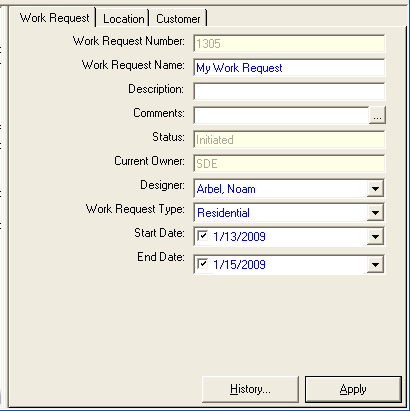
- With the work request selected, choose the Create Express Design task from the Available Tasks field and click the green arrow to execute it. This creates a new express design.
- Like with the work request, you can record information about the design using the tabs at the right side of the window. Click Apply to save changes.
- With the express design selected, choose Open Express Design in the Available Tasks field and click the green arrow to execute the task. This opens the express design in ArcMap.


 button. This launches Workflow Manager.
button. This launches Workflow Manager.