
Using ArcFM Solution Desktop
Create Duct in Conduit

Version: 10.2.1c and 10.2.1c SP3 |
| ArcFM Desktop Overview > Conduit Manager > Conduit System > Relate Conductor/Cable to Conduit > Create Duct in Conduit |
This page contains the steps for creating a duct. One pre-requisite is that both the conductor and the conduit/conduit system exist in the map.
 |
If the duct already exists, skip to the Associate Conductor to Duct topic. |
The duct must be created before you can associate it with conduit. Ducts are created in the ArcFM Conduit Configuration Window.
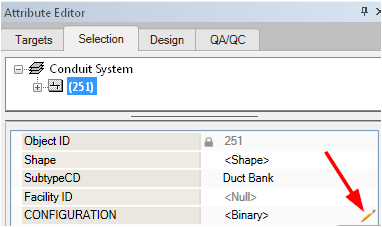
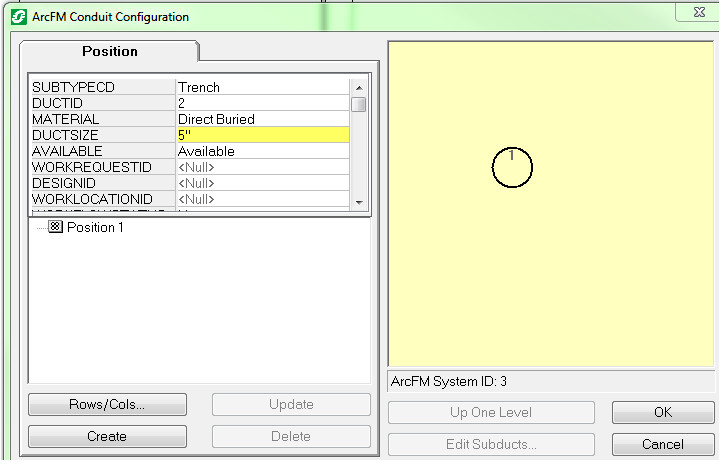

 |
The conductor-to-conduit does not have to be related first. |