

Version: 10.2.1c and 10.2.1c SP3 |
| ArcFM Desktop Overview > Designer Express > Designer Express Toolbar > Cost Item Library Manager |
The Cost Item Library Manager provides the ability to add, edit or retire cost items. The Cost Item Library Manager button is not visible by default on any toolbar in ArcCatalog or ArcMap. You will need to add it using the Customize menu.
When you click the Cost Item Library Manager button  , the Cost Item Library Manager opens and all the cost items in the library are listed. You can use the navigation buttons and trail at the top to move to any part of the manager.
, the Cost Item Library Manager opens and all the cost items in the library are listed. You can use the navigation buttons and trail at the top to move to any part of the manager.
The Cost Item Library Manager supplies a Search field to help locate specific cost items in the list. When you enter a value in the Search field, the tool filters the list using the Code and Description fields.
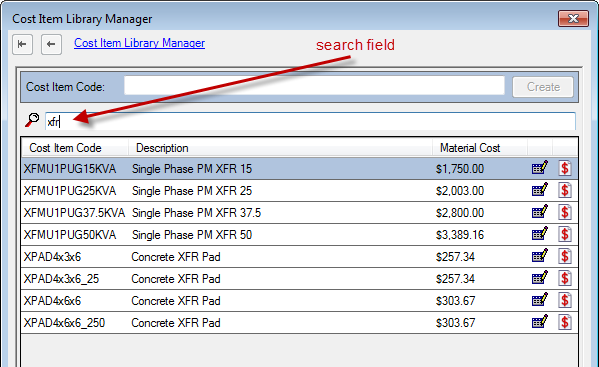
Figure 1, Search field
To create a new cost item, enter its code in the Cost Item Code field, then click Create.
 |
Cost Item Code After clicking the Create button you cannot change the cost item code you entered. If you entered the wrong code you have to delete the item and create a new one. |
After you click Create, the Cost Item Library Manager displays the Edit Cost Item window. For more information about the fields in this screen, refer to the Set Up Cost Item Library topic in the configuration guide (also available on the Resource Center). These are generally standard fields such as Description, Cost, Units, etc. The Buffer field is discussed below. After filling out the appropriate fields in the Edit Cost Item window, click Apply. Click OK to close the Cost Item Library Manager.
The Cost Item Library Manager tool in ArcMap is only enabled when you have an express design open. If you add cost items, they will not be available for assignment to DFCs until you close the express design and open it again.
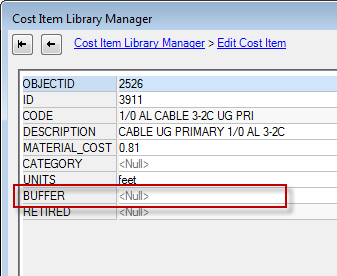
Figure 2, Buffer field
Edit and Retired buttons are next to each cost item.
 Edit: Allows you to modify every field related to the cost item except for the OBJECTID and CODE fields. Click Apply at any point to save changes.Click Cancel to dismiss the Cost Item Library Manager without saving any changes made since the last time the Apply button was clicked. For more information about the fields, please see see the Set Up Cost Item Library topic in the configuration guide.
Edit: Allows you to modify every field related to the cost item except for the OBJECTID and CODE fields. Click Apply at any point to save changes.Click Cancel to dismiss the Cost Item Library Manager without saving any changes made since the last time the Apply button was clicked. For more information about the fields, please see see the Set Up Cost Item Library topic in the configuration guide.
 Retired: Retires the cost item. You will be prompted to confirm that you want to retire the selected item. A retired cost item cannot be re-activated. A retired cost item cannot be used in any express design, even those that already have the cost item assigned to DFCs. However, a retired cost item will still appear in the design estimates for the express designs that used the cost item before it was retired. Retired cost items will continue to appear in the list on the Manage Cost tab until you close and re-open the express design.
Retired: Retires the cost item. You will be prompted to confirm that you want to retire the selected item. A retired cost item cannot be re-activated. A retired cost item cannot be used in any express design, even those that already have the cost item assigned to DFCs. However, a retired cost item will still appear in the design estimates for the express designs that used the cost item before it was retired. Retired cost items will continue to appear in the list on the Manage Cost tab until you close and re-open the express design.
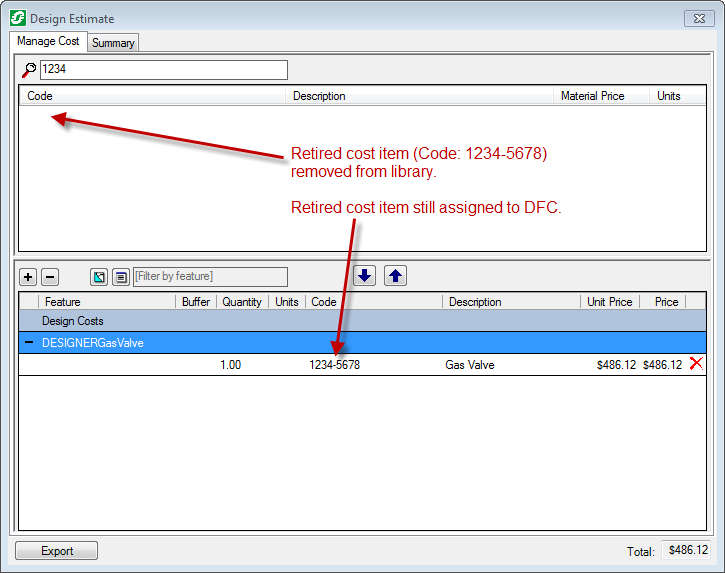
Figure 3, Cost Item 1234-5678 was assigned to a Gas Valve DFC before being retired. Once retired, the cost item is no longer visible in the Manage Cost list, but it remains assigned to the DFC.