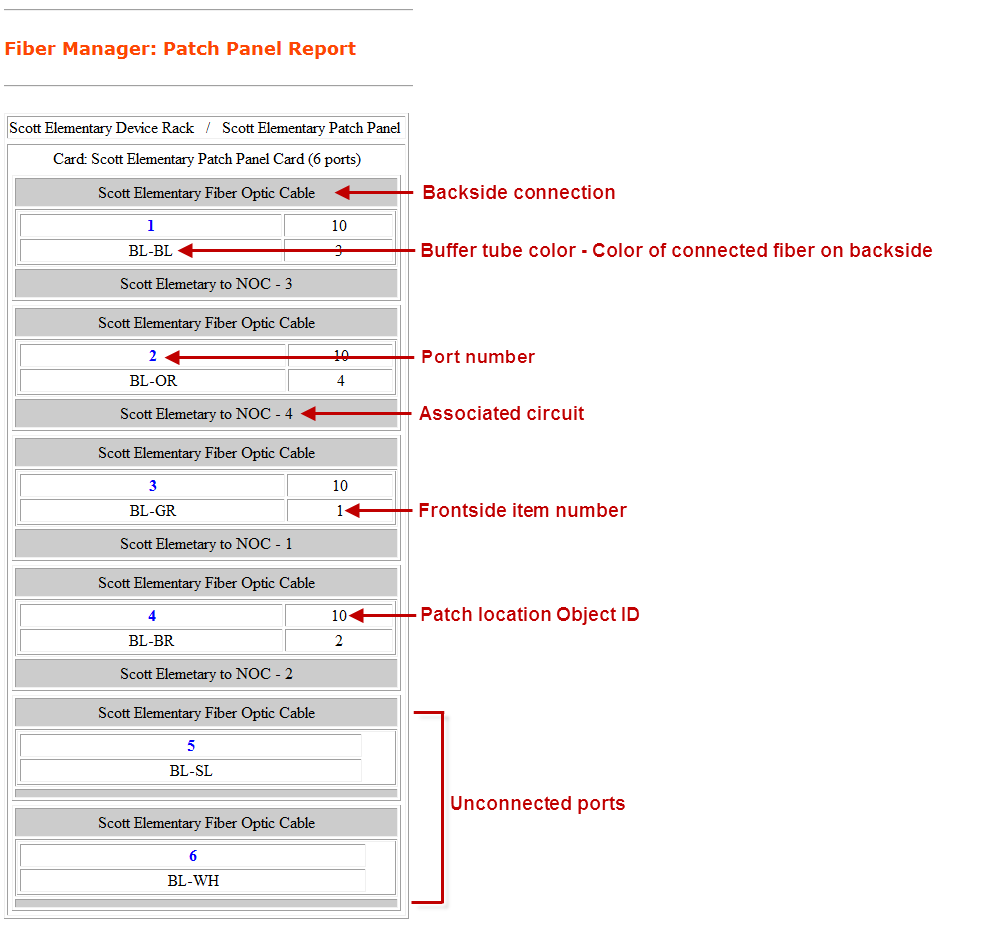Using ArcFM Solution Desktop
Classic Patch Panel Connection Report

Version: 10.2.1c and 10.2.1c SP3 |
| [No Target Defined] > ArcFM Viewer for ArcGIS Engine > [No Target Defined] > [No Target Defined] > Patch Panel Connection Report > Classic Patch Panel Connection Report |
A patch panel connection report is a graphical display of the layout of a patch panel or a series of patch panels. This topic describes the patch panel connection report generated by Fiber Manager when a classic data model is being used.
After clicking the Patch Panel Connection Report button and using the flag cursor to select the patch location (steps covered in the Patch Panel Report topic), follow the steps below.
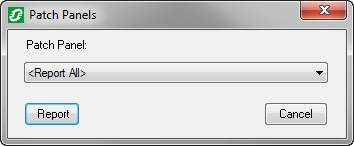
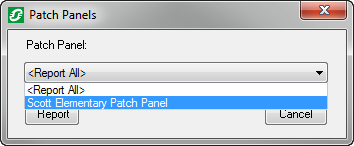
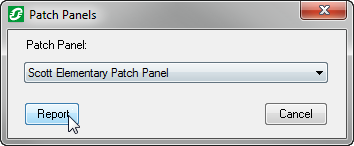
 |
If the report looks different than the screenshot below, please go to the Flexible Patch Panel Report topic. |