

Version: 10.2.1c and 10.2.1c SP3 |
| ArcFM Desktop Overview > ArcFM > ArcFM Options > Attribute Editor Options |
The Attribute Editor tab in ArcFM Options allows you to modify various settings for the Attribute Editor.
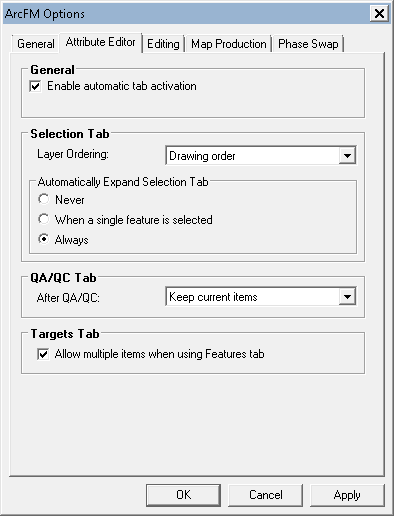
Attribute editor tab
Enable automatic tab activation: This option changes the tab on the Attribute Editor as selections on the table of contents tabs change. For example, if the QA/QC tab is displayed on the Attribute Editor, and you choose to send a feature to the Targets tab from the Features tab, the Attribute Editor will automatically display the Targets tab.
You may determine the order in which features appear on the Selection tab. Choose from drawing order or alphabetical order. Selection Tab settings also apply to the Identify Tool.
The Automatically Expand Selection Tab option expands and selects the top node in the list when features are added to the Selection tab of the Attribute Editor.
QA/QC Tab options let you choose one of two different ways to display the QA validation results: all selected items or only invalid items. Select "Keep current items" to list all features whether valid or invalid or select "Keep only invalid items" to list only those features with errors.
Select the "Allow multiple items when using Features tab" checkbox to append features to the Targets tab list. The Targets tab will not be emptied until the user chooses to clear it using the Remove All utility tool. If this checkbox is NOT selected, the Targets tab will be cleared before each feature is added. This ensures that only the feature being placed will appear in the Targets tab.