

Version: 10.2.1c and 10.2.1c SP3 |
| ArcFM Desktop Overview > Conduit Manager > Underground Facility Manager > Create/Edit UFM Diagram > Associate Conduit to Duct Bank |
This step allows you to relate a conduit to a particular duct bank or unrelate an existing relationship between a conduit and duct bank. It creates a physical relationship between the conductor and the duct. This association does not modify the Conduit Manager information.
 button.
button.If the number of ducts in the duct bank doesn't match the ducts configured on the conduit, you will be prompted. Click Yes to relate them despite the discrepancy. Click No to cancel the relate.
When the conduit and duct bank are related, they are moved to the Associated Items tab and removed from the Disassociated Items tab.
This tool allows you to select features on the diagram and relate them.
 button.
button.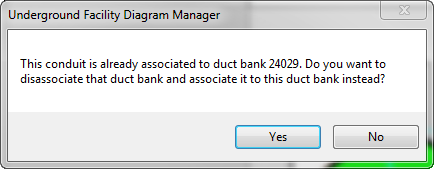
 button.
button.When the conduit and duct bank are unrelated, they are moved to the Disassociated Items tab and removed from the Associated Items tab.