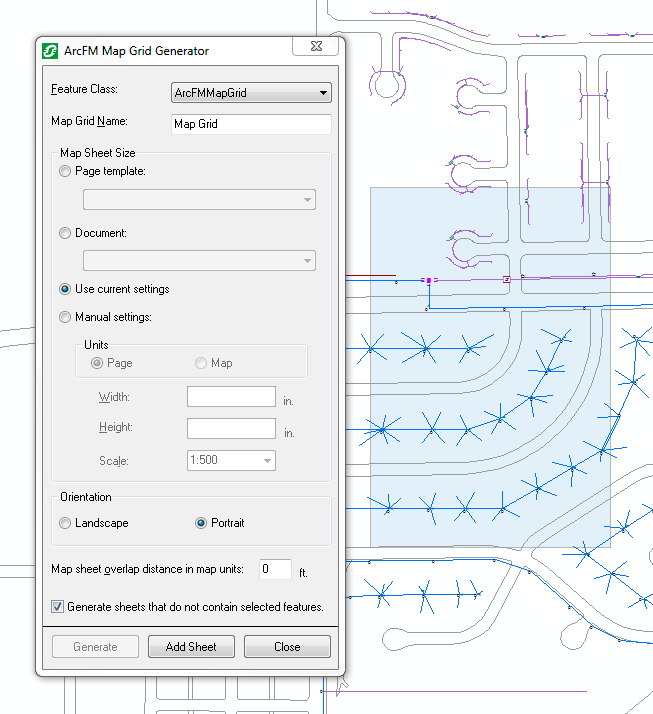Version: 10.2.1c and 10.2.1c SP3 |
| ArcFM Desktop Overview > ArcFM > Map Grid Generator > Add Sheet |
The Add Sheet button will add a single map sheet in the middle of your display. It will be highlighted on your screen (the map sheet will flash red three times). The map sheet will be the size and orientation indicated in the Map Grid Generator. You do not need to have features selected on the map to enable the Add Sheet button.
With an editing session started, click the Map Grid Generator  button on the ArcFM toolbar. This will display the ArcFM Map Grid Generator window.
button on the ArcFM toolbar. This will display the ArcFM Map Grid Generator window.
Enter a name for your map grid in the Map Grid Name field.
Determine the Map Sheet Size.
Select a Page Orientation.
Click the Add Sheet button.
If the map sheet has the same name as another map sheet or grid, you will be given the option to replace the existing map grid or append the new one to the map.
See Create Map Grid for more information on setting the options such as map sheet size, orientation, overlap distance etc.