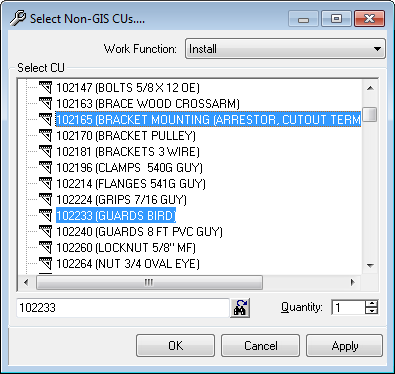Use this functionality to add non-GIS compatible units (CUs) like anchors and cross arms, work locations (WLs), or CUs to the design.
You can add a non-GIS CU to a CU in the Attribute Editor's Targets or Design tab:
- Select a WL, design, or the parent layer of a CU. You can select multiple CUs or multiple WLs and add non-GIS CUs concurrently. You may not select a combination of CUs and WLs.
- Right-click and select Add Non-GIS CU. The Select Non-GIS CUs window displays the available non-GIS CUs.
- Select a Work Function (such as Install or Remove).
- Select a non-GIS CU from the list. Hold the Ctrl key to select multiple non-GIS CUs. The CUs are listed in alphabetical order.
- Enter a value in the Quantity field. You can send multiple non-GIS CUs to the same CU or to multiple CUs.
- You may use the CU Finder functionality at the bottom of the window to search for a specific non-GIS CU. Simply type in a few known letters of a CU in the CU Finder window. The CU Finder will autocomplete the entry. Each time you click the Find Next
 button (or Alt + F), the CU Finder will advance to the next match.
button (or Alt + F), the CU Finder will advance to the next match.
- Click Apply to add the non-GIS CUs to the Design tab and retain the Select Non-GIS CUs dialog. Click OK to add the CUs and dismiss the dialog. Click Cancel to dismiss the dialog without adding the CUs.
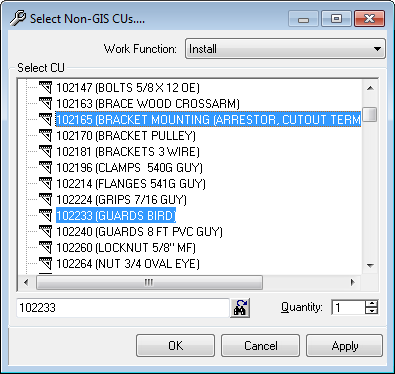
You may add multiple non-GIS CUs at one time.


 button (or Alt + F), the CU Finder will advance to the next match.
button (or Alt + F), the CU Finder will advance to the next match.