

Version: 10.2.1c and 10.2.1c SP3 |
| ArcFM Desktop > Geodatabase Manager > Configure Logging |
Use the Logging tab to set up the level of reporting and the location of the log file. You can also view the live logging output on the Logging tab.
Toggle image of Logging tab
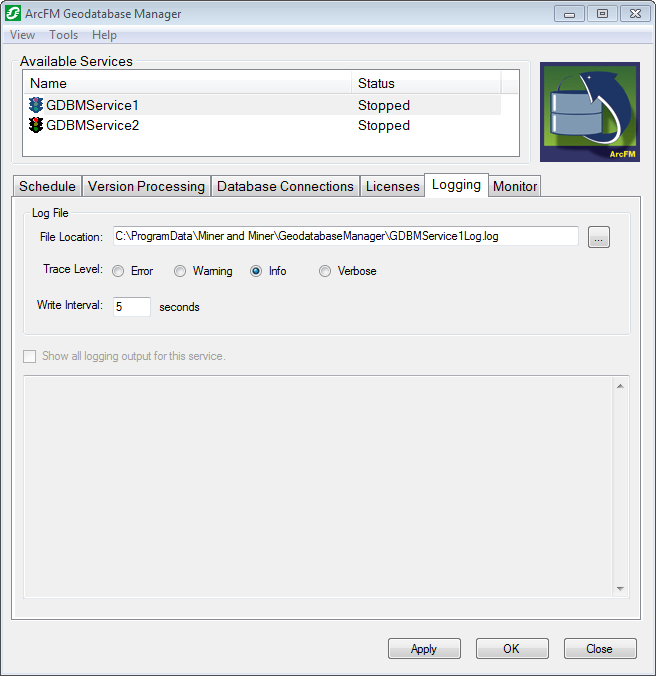
The Logging tab on the ArcFM Geodatabase Manager
 |
If you save the configuration with a blank File Location field, the log file will be saved to your temp directory (C:\Windows\Temp). |
 |
You can modify the configuration of a service while it is running, but your changes will not be active until the service is restarted. |
The window at the bottom of the screen shows the on-going log for the selected service if it is running. This active log is always set to verbose. As new entries are added to the active log, older entries are removed. You may maintain a complete log using the settings as described above.