

Version: 10.2.1c and 10.2.1c SP3 |
| ArcFM Desktop > Process Framework Administration Tool > Import/Export |
This tab allows users to import and export Workflow Manager Compatible Units (CUs) or Process Framework workflows. You may also use the Command Line Workflow Import/Export tool for imports and exports.
It is important to backup your database before importing data. Select Import to import an XML file into the Workflow Manager database. When the user selects import, the following message appears. Select an option and click OK.
Designer Users: This dialog will not appear if you're importing Workflow Manager CUs. This type of import does not support the Append Data option. CUs will be replaced in the geodatabase.
Items added during an append are not assigned as well. For example, if a subtask is added, it will appear as an available subtask in the Process Framework Administration tool and is available to be assigned to a task. It will NOT be automatically assigned to an existing task.
Process Framework will not allow the user to import information specific to Workflow Manager (e.g., CUs) into a database that supports only the Session Manager extension.
 |
|
Select Export to create an XML file containing the selection information. Select an export option (or multiple options) and click Export.
You may assign an XSL style sheet to your exported XML file. Select the "Apply XSL Style Sheet" checkbox and browse to the style sheet. A list of sample XML style sheets provided with the ArcFM Solution install is available in the Appendix of the Configuring ArcFM Solution online help.
Click Cancel to stop an import or export. All import changes will be rolled back. Export does not change anything, so no rollback is performed. Log results are displayed in the window on the right and can be saved to a .txt file using the Save log button.
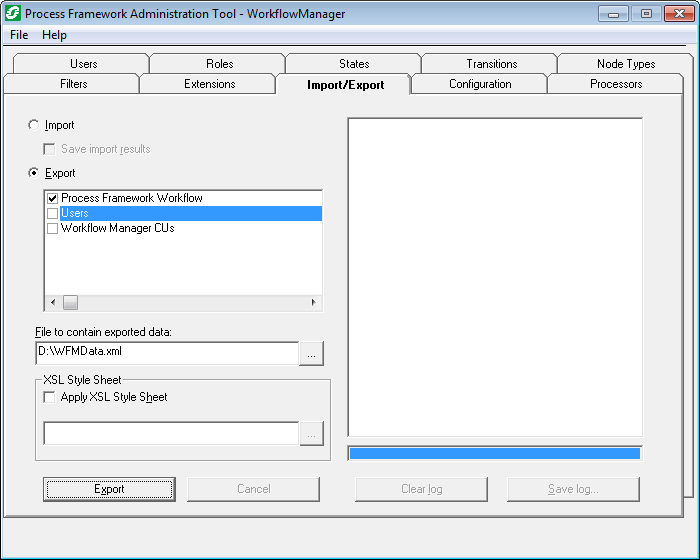
 |
The CU Import/Export tools will be disabled if the MM_WMS_DB_VERSION table doesn't exist in the Process Framework database (e.g., SessionManager.mdb, WorkflowManager.mdb). |