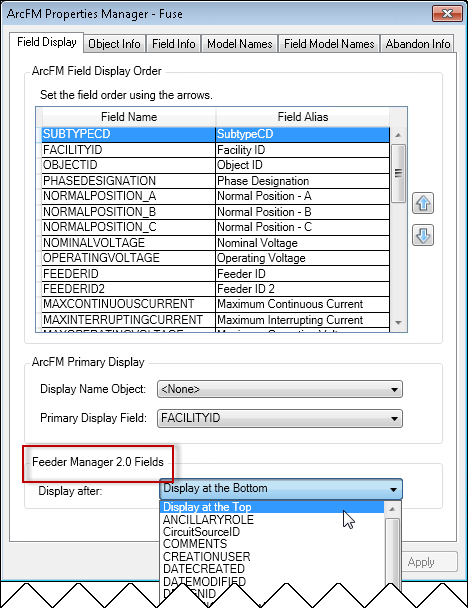Version: 10.2.1c and 10.2.1c SP3 |
| ArcFM Desktop > ArcFM > Feeder Manager > Which Feeder Manager should I use? > Optional Feeder Manager 2.0 Configuration > Field Order |
By design, Feeder Manager (FM) 2.0 fields do not exist on feature classes so you cannot individually order them in the same way as feature class fields. You can, however, determine where the group of FM 2.0 fields (including custom fields) appear in the list of an electric geometric network feature's attributes. This is useful, for example, if you want these fields at the top of the attribute list so they are readily available without having to scroll through a long list of fields.
 |
These two conditions must be met for the field order option to be accessible in ArcFM Properties Manager:
|
To set the FM 2.0 field order:
 |
The list of available fields is in alphabetical order to make the list easier to traverse once you determine the field you want the FM 2.0 fields to follow. |
 |
If the field you choose to place FM 2.0 fields after is deleted, the FM 2.0 fields will return to the bottom of the feature's attribute list. |