This step requires the ArcFM Generic Electric Trace Weight autoupdater be assigned to the ElectricTraceWeight field. First you must unassign the trace weight value on the ElectricTraceWeight field for your ultimate source features. Then the ArcFM Generic Electric Trace Weight autoupdater will assign the proper trace weight to your ultimate sources.
- Ensure the MMElectricTraceWeight field is visible and editable on the ultimate source feature class. Right-click the ultimate source feature class (e.g., Circuit Breaker subtype on the DynamicProtectiveDevice class) in ArcCatalog and select ArcFM Properties Manager. On the Field Info tab select the field that has the MMELECTRICTRACEWEIGHT model name assigned (e.g., ElectricTraceWeight) and ensure the Visible and Editable fields are set to Yes.
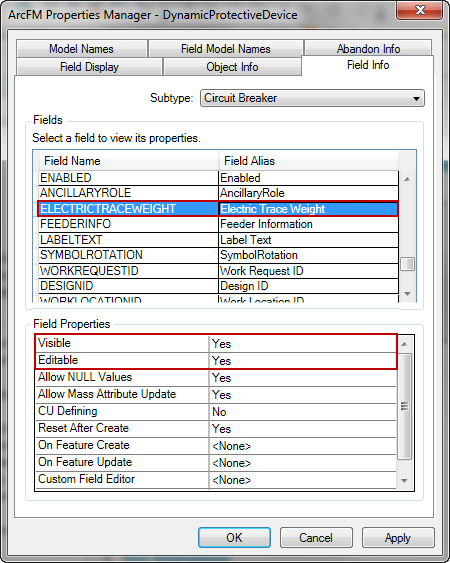
- Close ArcCatalog.
- In ArcMap, start an editing session and use the Locator tool to select all features that will serve as ultimate sources (e.g., all Circuit Breakers). Ensure that these features are part of a selected set (displayed on the Selection tab of the Attribute Editor).
- On the Source tab in the Table of Contents, right-click the ultimate source feature class and select Open Attribute Table.
- Click the Show Selected Records button.
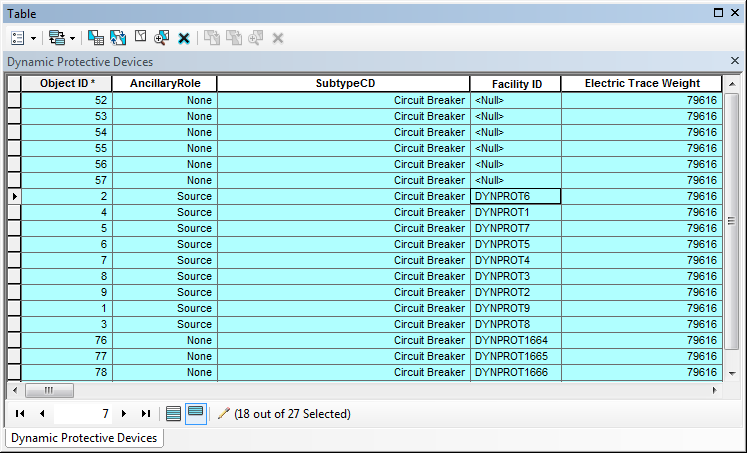
- Right-click the ElectricTraceWeight field header (or the field with the MMElectricTraceWeight model name assigned) and select Field Calculator.
- Enter 0 as the value for the ElectricTraceWeight field. For more information about the field calculator, please refer to the Esri documentation.
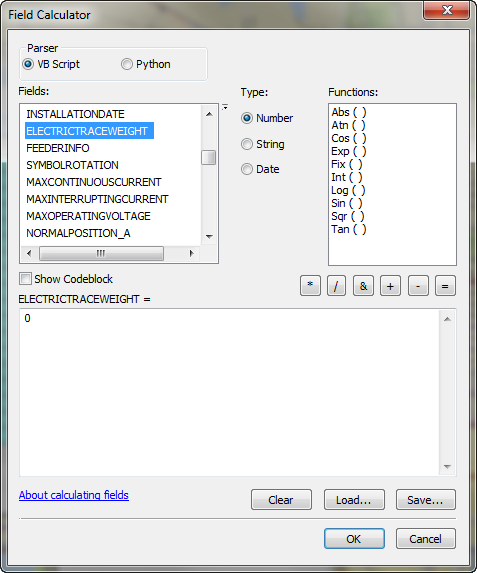
- Click OK. The MMElectricTraceWeight field values will momentarily be set to 0. The ArcFM Generic Electric Trace Weight autoupdater will quickly assign the proper trace weight values to your ultimate source features. If the trace weights were already set to the correct values, they may appear to not change at all.
- Close the table view.
- In ArcCatalog, reset the Editable and Visible properties on the MMElectricTraceWeight field (modified in step 1).

