Mobile Users: Follow the steps below to create a server directory replica for your Login database.
Follow the steps below to configure the client machine. Using the Geodatabase Replication Administrator, open an the ReplicationConsole.exe.config file on the client machine.
Important Notes:
- During configuration, DO NOT have the Target Directory opened. This will cause errors.
- It is imperative that the files in the Target directory are NEVER modified manually. If they are changed in this directory, Geodatabase Replication will perform a full-download, which is more time consuming.
- NEVER store non-replicated documents or folders in your Directory replica folder. During a full-download, Geodatabase Replication will delete the entire replica directory and start fresh. Anything that's not replicated will be lost.
Before You Begin:
Copy the directories or databases to be replicated (one for each replica) to the following locations on the replication client machine (Mobile users: copy to the client administrator machine).
- Administrator Machine (field): You will also need to place a copy on your client machine (or administrator machine) in the Client Base Path directory. You may need to create a sub-directory in the Client Base Path (e.g., ReplicationField) directory on your administrator machine. Ensure this sub-directory has the same name as the replica for the Login (step 2 below, Replica Name field).
- All Field Machines: Geodatabase Replication will replicate the database to the Client Base Path directory on the client machine(s). So there's no need to copy the Login database to client machines individually. Copy it ONLY to your administrator machine.
Next, follow the steps below to create a replica for each directory you wish to replicate.
- Expand the Client node, right-click the Category and select New | Directory Replica Client.
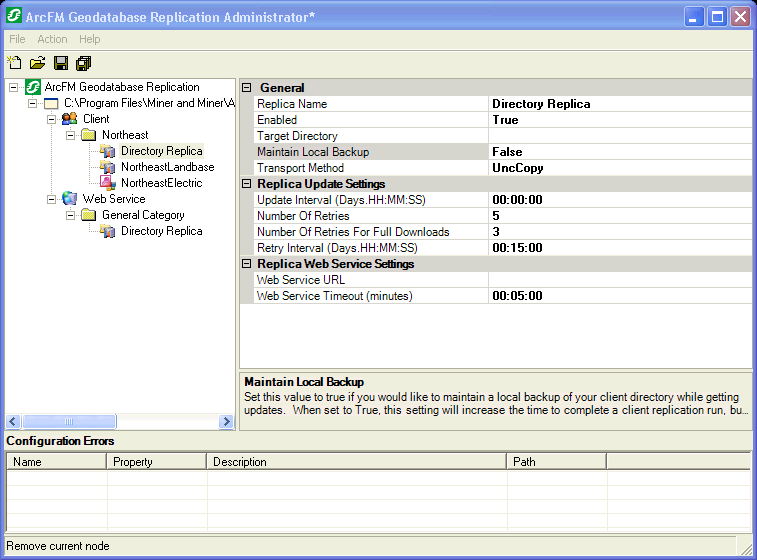
- Select the directory replica and set values for the settings to the right.
General
- Replica Name: Assign a name to the replica. This name must contain fewer than 50 characters and it must be the same for the corresponding replica in the Server and Web Service sections.
- Enabled: This setting allows you to turn off a replica if necessary. If the value is set to True, the replica will run. Set it to False to prevent the replica from running.
- Maintain Local Backup: This option is available only for file geodatabase and directory replicas. When this value is set to True, the database is copied to another directory during replication. This means a slower replication time, but the database is available during replication. If this value is set to False, the database is kept in its current location during replication. This means the replication will go faster, but the database will be unavailable during replication. By default, this field is set to False.
- Target Directory: Browse to the directory on the client machine that will contain the non-versioned data. You may use a mapped drive for this value, however, it must contain at least one folder. For example, Z:\Replication\. A value of Z: or Z:\ will not work.
Replication maintains the Target directory (only the final folder, not the path) in your client base path in a folder named after the replica. For example:
-
- Client Base Path: C:\Replication
- Replica Name: Documents
- Target Directory: C:\Folder\AnotherFolder\Backup
Replication will create a directory called "Documents" (after the replica) in your client base path (C:\Replication) and create a copy of the Backup folder (Target Directory) at this location. The final path is C:\Replication\Documents\Backup.
-
Transport Method: This is the method used to copy the delta file from the server to the client. There are two options: Bits and UncCopy (these values are case sensitive).
- Bits: This is a Microsoft technology that is used to transmit the delta file to the client. If the transfer is interrupted, the Bits technology picks up where it left off and completes the transfer. If you wish to use bits, the Replication Server must use Windows Server 2003 or later.
- UncCopy: This option copies the delta file to the client. However, should the transmission be interrupted, the delta will NOT be copied to the client and the update will have to be performed again. UncCopy may be used with a server running on Windows Server 2003 or Windows XP.
Replica Update Settings
- Update Interval: This value indicates how often (in minutes) updates are applied to the client. A value of 0 indicates that only one update should occur and subsequent updates must be initiated manually by the user.
- Number Of Retries: This value indicates the number of times to retry an update that has failed.
- Number of Retries for Full Downloads: If the transfer should fail, Geodatabase Replication will attempt to copy the entire extracted database to the client (rather than just the delta file). This value indicates how many attempts the Web Service should make to copy the full database. Full databases will be placed in the Client Base Path in a folder called FullDatabases. This folder could grow to an enormous size if full databases are retrieved very often. Be sure to clean this directory regularly.
- Retry Interval: This value indicates the frequency (in minutes) with which retries are performed should an update fail.
Replica Web Service Settings
- Web Service URL: This field determines the URL for the Geodatabase Replication Web Service. Point this URL to the server on which the Web Service is installed. This setting will be the same on the server and on the client.
- Web Service Timeout: The value in this field determines after what amount of time the web service times out. The default value is 5 minutes.
- When you've finished configuration, select File | Save Configuration File. You may also click the red X button in the top right corner. In this case you will be prompted to save changes.

