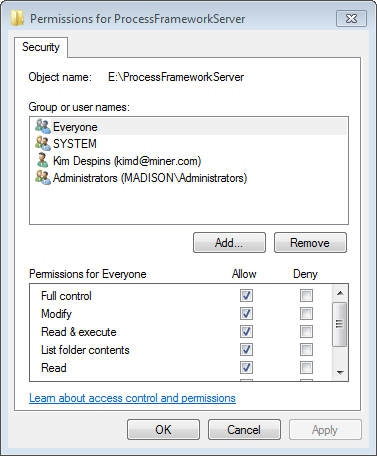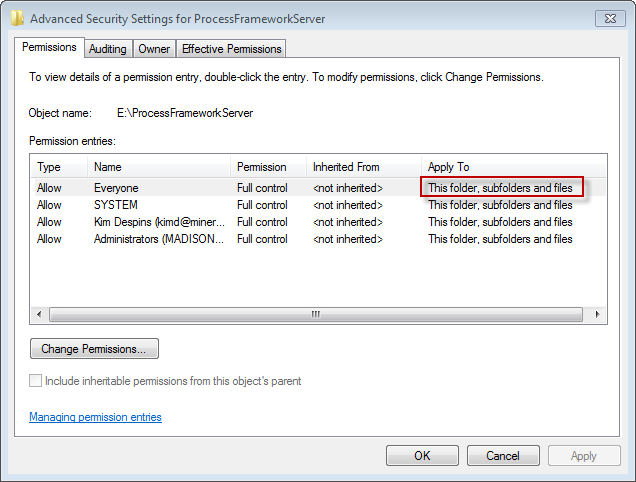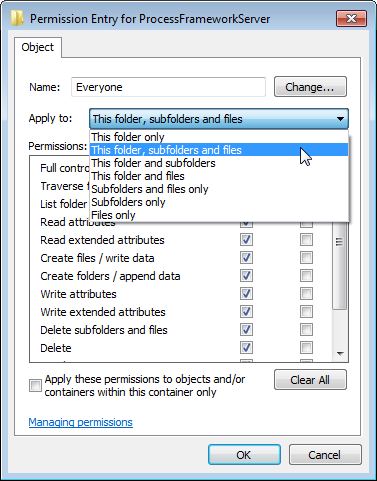This step is necessary for all Mobile users, regardless of whether you're using Geodatabase Replication.
Ensure that any Windows users who will be accessing Mobile have the necessary permissions to create and delete files on the enterprise Process Framework directory (e.g., ProcessFrameworkServer) and its subdirectories.
- On the Enterprise machine, Browse to the Mobile directory (e.g., ReplicationServer, ProcessFrameworkServer).
- Right-click the directory and select Properties.
- Select the Security tab.
- If the Everyone group exists in the list, select it and click Edit. Skip to step 8.
- Click Add. Windows 7: Click Edit, then click Add.
- Type Everyone in the "Enter the object names to select" field and click OK.
- Select the Everyone group and select the checkboxes for all permissions available except Special Permissions. You may also create a separate group including only Mobile users or assign permissions individually. Click OK.
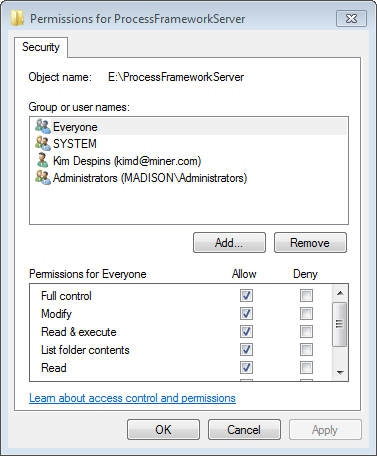
- Click the Advanced button to display the Advanced Security Settings.
- Ensure the Apply To field for the Everyone group indicates "This folder, subfolders and files." If it doesn't, select the row and click Change Permissions, and then click Edit.
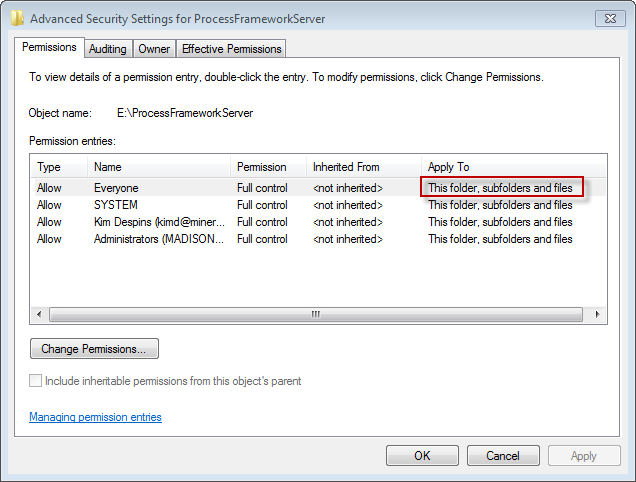
- From the Apply To field, select "This folder, subfolders and files."
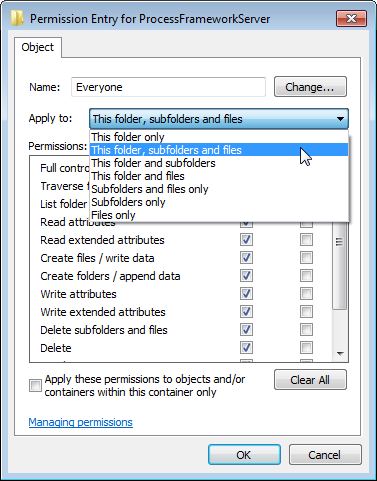
- Click OK to dismiss the Permission Entry window.
- Click OK to dismiss the Advanced Security Settings window.
- Click OK to dismiss the Properties window.