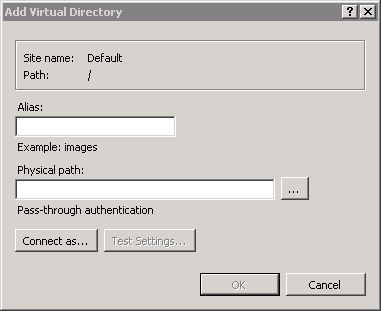If you’re using BITS technology to transmit delta files to the client, these steps must be performed. When Geodatabase Replication Web is installed, an application called ArcFMGDBReplicationService is automatically created. This step requires that you create a virtual directory.
- Open the Internet Information Services (IIS) Manager.
- Under Sites, right-click Default (or Default Web Site) and select Add Virtual Directory.
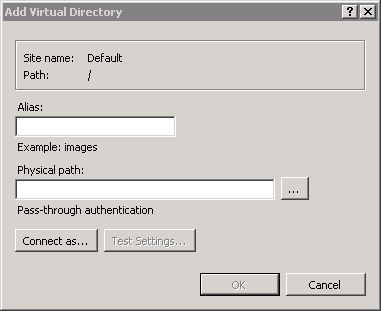
- In the add Virtual Directory window, enter an Alias (e.g., ArcFMGDBReplicationBase) and enter a physical path.
- Local Base Path: If the Server Base Path resides on the web server, it will be a local path (e.g., C:\GDBReplication\ServerBase\). Click OK.
- Remote Base Path: Enter the path to the Server Base. This will be a remote path (e.g., //servername/ServerBase). Click the Connect As button and select Specific User. The login information provided here MUST be the domain user. Click OK.
- Server Base Path: The Server Base Path is the location in which the Replication Server places personal (.mdb) or file (.gdb) database files that have been extracted from the SDE geodatabase. The Web Service accesses the Base Path to evaluate the extracted geodatabase files and create a delta file, which it provides to the client. This directory may reside in a number of places (e.g., replication server, web server, file server).
- If the Server Base Path is not accessible by the user from the IIS_WPG or IIS_IUSRS group who is running Replication Web, then the virtual directory will fail. Grant the IIS_WPG or IIS_IUSRS user group permissions on the Server Base Path:
- Right-click the Server Base Path and select Properties.
- Click Edit on the Security tab.
- Click Add in the Permissions window.
- Add the IIS_WPG or IIS_IUSRS user group (e.g., domain\IIS_WPG or domain\IIS_IUSRS).
- Assign the user or group the following permissions: Read & Execute, List Folder Contents, Read. Optional permissions: Write, Modify.
- Click OK three times.