

Version: 10.2.1c and 10.2.1c SP3 |
| ArcFM Desktop > Mobile - Desktop > Geodatabase Replication > Configure Web Service > Distributed Implementation > Configure Bits |
When transferring delta information from the server to the client, you may have the Web Service use either Background Intelligent Transmission Service (Bits) or UncCopy. Bits is a Microsoft technology that is used to transmit the delta file to the client. If the transfer is interrupted, the Bits technology picks up where it left off and completes the transfer. If you wish to use bits, the Replication Server must use IIS6. UncCopy moves the delta file to the client. However, should the transmission be interrupted, the delta will NOT be copied to the client and the update will have to be performed again. UncCopy may be used with a server running IIS5 or IIS6.
If you choose to use UncCopy to transfer delta files, no further web configuration is necessary. If you wish to use Bits to transfer delta files from the server to the client, you must perform the following additional configuration.
First, you will need to enable the Bits extension.
Next, enable the ASP.NET extension on your web server.
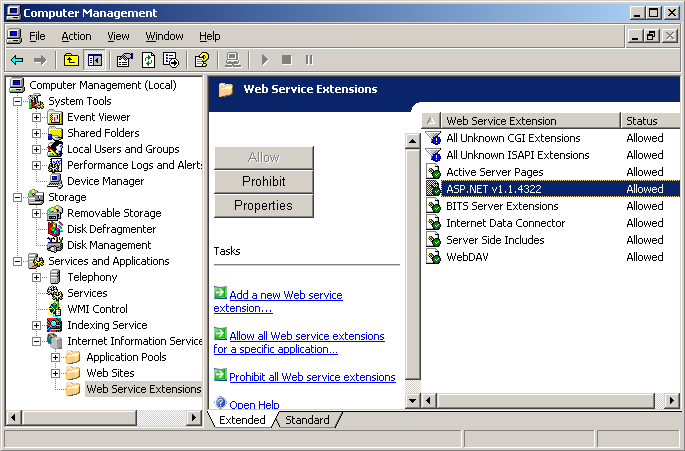
Figure 1