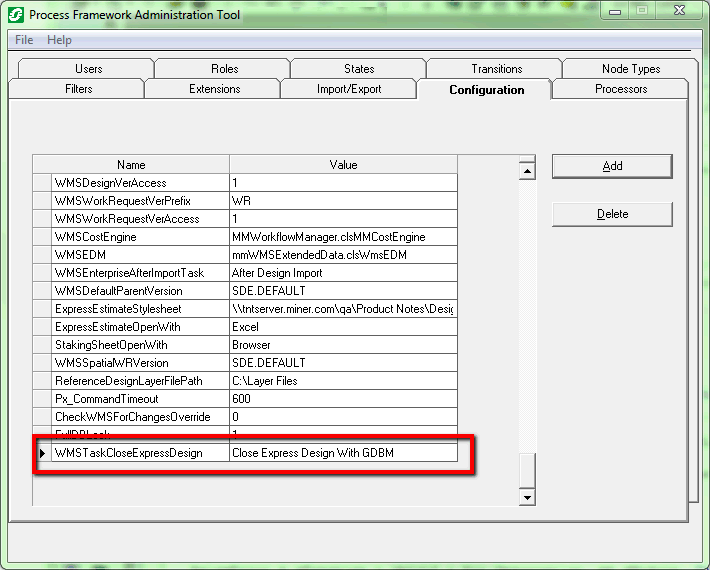Version: 10.2.1c and 10.2.1c SP3 |
| ArcFM Desktop > Process Framework Administration Tool > Configuration |
This tab allows an administrator to modify the MM_PX_CONFIG table in the Process Framework database (e.g., SessionManager.mdb, WorkflowManager.mdb).
The MM_PX_CONFIG table is used to store name/value pairs that are used by Session Manager and Workflow Manager to configure behavior. Entries in this table are called configurations. MM_PX_CONFIG is found in the SessionManager.mdb and WorkflowManager.mdb Access databases. There are several default fields in this table.
AccelerateSiblingSearch: Used by Designer. This setting improves open design performance in certain situations where a design has a large number of GIS Units in the design without CUs under them. If this value is missing or set to 0, this setting has no effect. If this value is 1, the setting is applied to the specific data condition.
CheckWMSForChangesOverride: Determines if a check for changes made by a third-party WMS is necessary. By default, this value is not listed and is set to false. To enable this feature, click the Add button and enter CheckWMSForChangesOverride for the name with a value of 1.
DefineConflictsByColumn: This value allows you to define conflicts during reconcile by column rather than by row. When defined by column, conflicts occur when both the source and target versions edit the same attribute. Acceptable values are 0 (default) to define conflicts by row and 1 to define conflicts by column.
DiskFullThreshold: This value sets the threshold used to determine if a drive is out of disk space. By default, this value is set to 99 (99%). To modify, specify a percent value such as 78.9 or 99.99.
FullDBLock: Internal use only. Do not modify this value.
Px_CommandTimeout: The config value applies only to SQL Server databases. When two users attempt to write to the same table in the database (i.e., save two designs at the same time), the second query will have to wait until the first completes. If the first saved design happens to be large, it may take more time than the second is willing to wait. In this case, the second save (or query) would timeout and the second design would not be saved. This config value allows you to extend the amount of time a SQL query waits for another to complete. Set the value to the amount of time a SQL query should wait before it times out. This value is in seconds.
PxCheckoutEsriLicense: This value indicates whether the standalone Process Framework application should check out an Esri license. If you are running a standalone Process Framework application on a machine that has no licenses, do not set this configuration value. This allows you to avoid amassing messages in the event log.
If the license indicated by this value is available, no message is logged on startup and the tasks that require licenses are available (e.g., Send to Field, Send to Enterprise, Mobile Update, Enterprise Update). If the selected license is not available, a message is logged on startup and some tasks will not be available in the standalone Process Framework application. Valid values:
ArcInfo (ArcGIS for Desktop Advanced)
ArcEditor (ArcGIS for Desktop Standard)
ArcServer
ArcView (ArcGIS for Desktop Basic)
Engine
EngineGeoDB
ReconcileConflictsChildWins: Allows the user to override the behavior of reconcile conflict resolution. The default behavior is to resolve in favor of the edit or child version. Setting this configuration value to 0 instead of the default 1 will change the behavior to resolve in favor of the target version.
SessionDisableStoredDisplay: By default, when a session is saved, it is saved without an associated stored display. Set this config value to a value of 0 to associate a stored display with each session. If this value is set to 1 or missing from the table, then sessions are saved without associated stored displays (the default behavior).
SessionVerAccess: This value corresponds to Esri’s version access enumeration.
SessionVerBase: Set the base version for Session Manager in this field. The default is SDE.DEFAULT.
SessionVerPrefix: Modify this field to set the prefix for the version name of a Session Manager version. The default is SN_. An example of a version created with Session Manager: SN_319.
The following fields pertain only to Mobile users and are optional.
DefaultSynchNodeType: Set this value to the node type that has a Send/Receive Mobile Data task defined for it. If this field doesn't exist, its default value is "UserSessionsFilter."
DefaultSynchTask: Set this value to the name of the task that uses the Mobile Synchronizer to synchronize the databases. If this field doesn't exist, its default value is "Send/Receive Mobile Data."
EncoderProgID: This config value determines the method used to encode, compress or encrypt XML packets. GZip is the default setting because it is the only standard mobile uses. If you do not wish to encode, compress or encrypt the XML packets, you can change this setting to none. Also, you can enter the ProgID for a custom method of encoding or encrypting packets if you choose to use a custom method. Below are the ProgIDs for the standard options of GZip or none.
GZip: Default. mmTransporter.GZipEncoder
None: no encoding, compression or encrypting. none
This setting does not decompress XML packets. If a machine configured with this setting receives a compressed packet, the import will fail and the user will get an error message. To avoid this, set all your machines (the enterprise machines as well as field machines) to none. If you are changing this setting to none after compressed packets were generated, be sure that the enterprise machine receives all the compressed packets. After the enterprise machine receives all the compressed packets, then change this setting on all machines.
OpenRedlineSessionFilterNode: When the Open New Redline Session button is executed, it requires a filter node that it may use to create a new session. By default it uses the UserSessionsFilter. You may select a different filter using this config value. Enter a filter node in the value field for OpenRedlineSessionFilterNode. This filter MUST have the Create Session task assigned. The Create Session task is discussed on the Upgrade Session Manager to 8.3.1 page in the Set Up Process Framework section of the Configuration Guide.
ProcessFrameworkEnterprise: ArcFM Engine and Desktop applications use this configuration value to identify the location on the Enterprise where packets are stored before sending to the field and after receiving from the field.
ProcessFrameworkField: ArcFM Engine and Desktop applications use this configuration value to identify the location on the field machines where packets are stored before sending to the Enterprise and after receiving from the Enterprise.
Px_MobileDatabase: If a value exists in this field, the database has been enabled for use as a field database for Mobile. If this field does not exist in the MM_PX_CONFIG table or has no value, the database has not been enabled for use in the field.
SessionEnterpriseAfterImportTask: This field is used by ArcFM Mobile only. If you aren't using Mobile, a value is not required. If you do use Mobile, this field specifies the task that should be executed after a session node has been imported. After a session has been imported into the enterprise, Session Manager looks at this field for a task name and executes it if one exists.
SenderReceiverProgId: This config value allows the Mobile user to determine the method used to transport sessions and designs between the field and Enterprise. You may develop a custom transporter. Enter the ProgID of the object that transports packets. Below is a ProgIDs example:
XCopy: Default. mmTransporter.clsXCOPYSndRcv
WMSDesignMobileState: This config value allows you to determine the state value that indicates the mobile design is locked. The default value is 7.
WMSEnterpriseAfterImportTask: This field is used by ArcFM Mobile only. If you aren't using Mobile, a value is not required. If you do use Mobile, this field specifies the task that should be executed after a design node has been imported. After a design has been imported into the enterprise, Workflow Manager looks at this field for a task name and executes it if one exists.
The following fields are used by Workflow Manager.
ExpressEstimateStylesheet: Used by Designer Express. This value provides a path to the XSL style sheet used when exporting the Design Estimate report to Excel or a web browser (as HTML).
ExpressEstimateOpenWith: Used by Designer Express. This value determines in what format the Design Estimate report is exported. There are three valid options for this config value:
Browser: Export the Design Estimate report to a web browser as HTML. This uses the style sheet indicated by the ExpressEstimateStylesheet value.
Excel: Export the Design Estimate report to Excel. This uses the style sheet indicated by the ExpressEstimateStylesheet value. To use this option, you must have Excel 2003 or newer.
Excelxmlmap: Export the Design Estimate report to an Excel template with an embedded map. This uses the Excel file indicated by the ExpressEstimateWorkbook value and the workbook within that file indicated by the ExpressEstimateExcelXmlMap value.
ExpressEstimateWorkbook: Used by Designer Express. This value provides a path to the Excel template to be used when exporting the Design Estimate report to an Excel spreadsheet that contains and embedded map. This value is only necessary if the ExpressEstimateOpenWith config value is set to Excelxmlmap.
ExpressEstimateExcelXmlMap: Used by Designer Express. This value provides the name of the workbook that contains the embedded map. This value is only necessary if the ExpressEstimateOpenWith config value is set to Excelxmlmap.
WMSCostEngine: This field determines the XML engine used by the cost report. Enter a path to a different engine to modify the cost report.
WMSCustomerAddressUI: This field specifies the ProgID for a custom "pluggable control" that manages the address fields seen on the Customer tab in Workflow Manager (when a WR is selected). This allows an implementer to modify the standard address control. If an entry is not present in the table, Workflow Manager uses the default American control with the progID mmWMSAddressUI.ctlUSAddress. For information about creating a custom control, refer to the Customize Process Framework section of the ArcFM Solution Resource Center.
WMSDefaultParentVersion: Modify this field to set the default parent version for a design (e.g., SDE.Default). This config value is required.
WMSDesignVerAccess: This value corresponds to Esri’s version access enumeration.
WMSDesignVerifiedState: A constant value of 6. Indicates the design is verified and locked.
WMSDesignVerPrefix: Modify this field to set the prefix for the version name of a design in Workflow Manager. Workflow Manager appends the work request version name to the beginning of the design version name. For example: WorkReq53_Design213.
WMSDisableDesignStoredDisplay: By default, when a design is saved, it is saved without an associated stored display. Set this config value to a value of 0 to associate a stored display with each design. If this value is set to 1 or missing from the table, then designs are saved without associated stored displays (the default behavior).
WMSEDM: This field indicates the progID of an object that generates extended data for the design XML loaded into Designer. In the design XML, you can pass in "extended data" for design objects (this is the replacement for design metadata). The COM object specified by this progID is responsible for generating this extended data for all design objects modeled in Designer/Workflow Manager. Workflow Manager defaults to use the standard extended data generator. Setting this value allows an implementer to customize the generator.
WMSSpatialWRVersion: Set the value of this field to the version from which spatial work requests (work request polygons) will be created. If a value in the WMSSpatialWRVersion field doesn’t exist, Designer uses the Work Request Version registry key (HKEY_LOCAL_MACHINE\SOFTWARE\Wow6432Node\Miner and Miner\Designer8\Work Request Version\Version Name). If neither of these values exists, Designer uses the design parent version (WMSDefaultParentVersion field). You may also enter "use_design_version" in this field to use the design version.
WMSTaskCompleteWorkRequest: This value indicates the task to be used by the Verify Design task to complete a work request. By default, it uses the Complete Work Request task. If the name of the Complete Work Request task changes or you wish to use a different task, set this configuration value equal to the correct name of the task.
WMSUsePostWhereClause: When this field has a value of 1, the Design ID will be used to limit the features deleted according to their work function during a post to features only in the current design.
WMSUseDesignPageTemplate: This configuration value allows you to save one page template along with a design (as a design page template). When this field has a value of 1, the user can save a design in Layout mode and the page template is stored along with the design. Later, a user can open a design saved in this manner, and the design page template is loaded as well. If this value is set to 0 or the value doesn't exist in the Configuration table, then no page template will be saved with the design.
WMSUseWRVersions: This field indicates whether versions are created for work requests. 0 = no, 1 = yes.
WMSValidateCustomerPhone: This field indicates whether the phone number field is validated using the North American format. If the configuration is set to 1 or doesn’t exist in the MM_PX_CONFIG table, the North American format will be used. A value of 0 indicates that no formatting will be provided.
WMSWorkRequestVerAccess: This value corresponds to Esri’s version access enumeration.
WMSWorkRequestVerPrefix: Modify this field to set the prefix for the version name of a work request in Workflow Manager. For example: WorkReq53.
WMSWRAddressUI: This field specifies a ProgID for a custom "pluggable control" that manages the address fields seen on the Location tab in Workflow Manager (when a WR is selected). This allows an implementer to modify the standard address control that Workflow Manager uses with a custom control that might be specific to a certain locale (e.g., U.S. addresses vs. Middle Eastern addresses). If an entry is not present in the table, Workflow Manager uses the default American control with the progID mmWMSAddressUI.ctlUSAddress. For information about creating a custom control, refer to the Customize Process Framework section of the ArcFM Solution Resource Center.
WMSTaskCloseExpressDesign: This field allows an administrator to specify which task they would like to be called when an ArcMap user closes an Express Design by clicking the "Close Express Design" command or by 'X'ing out of ArcMap. If this setting is not found, the "Close Express Design" task is called. To specify a custom task to be called when closing an express design, add the "WMSTaskCloseExpressDesign" configuration setting and set the value to the task name that should be run when closing and express design. The configuration Value must match the Task Name exactly.