

Version: 10.2.1c and 10.2.1c SP3 |
| ArcFM Desktop > Mobile - Desktop > Geodatabase Replication > Configure Replication Server > GDBR Directory Permissions |
This step is necessary only if you're using Geodatabase Replication.
The domain user created in the Before You Begin section must be used to run the Geodatabase Replication Server Service. This domain user must have permissions on the server base path to modify and delete any files created by a user who previously ran replication. Follow the instructions below to assign the proper permissions.
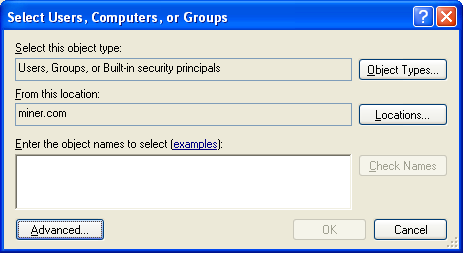
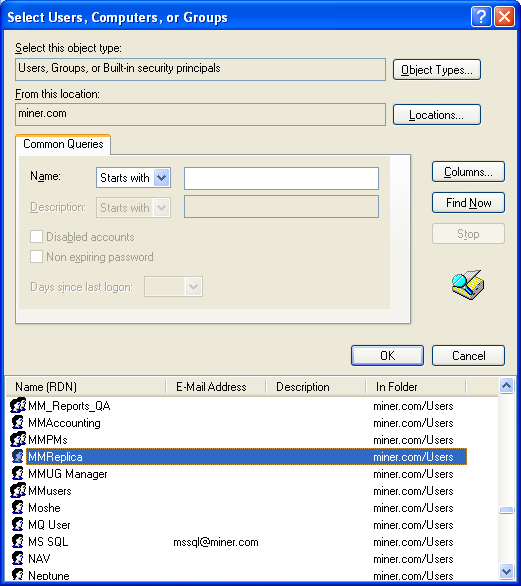
The remaining permissions (Full Control and Special Permissions) are not required. However, assigning additional permissions will not cause Geodatabase Replication to fail.
Next, update the login user for the Geodatabase Replication service on the server machine.