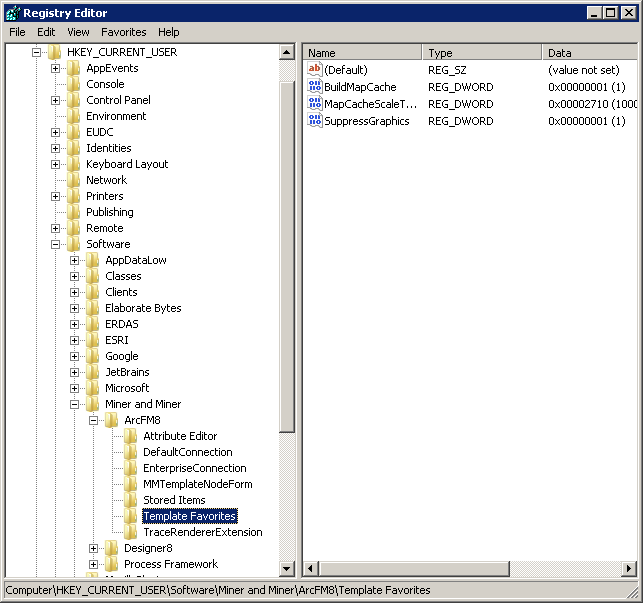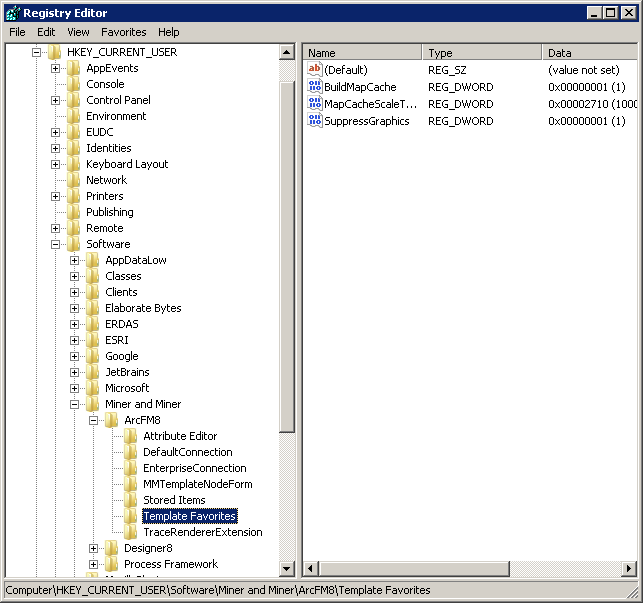You can set a Windows registry key to keep ArcFM from refreshing your map until after you place your templates:
- Open Windows Registry Editor.
- Browse to HKEY_CURRENT_USER\Software\Miner and Miner\ArcFM8.
- If there is not a Template Favorites key, create one by right-clicking the ArcFM8 folder and select New > Key.
- Open the Template Favorites folder. If there is not a SupressGraphics setting, create one by right-clicking the value list in Template Favorites and selecting New > DWORD (32-bit) Value.
- Right-click SuppressGraphics and select Modify...
- Change the Value data to 1. Click OK.
- Close the Registry Editor.