Violations, if they exist, appear just beneath the Profile view canvas in OHDA. When a scenario is analyzed, OHDA sets the current scenario to the design condition load case. To see the effect other load cases have on violation values, select a different Current Scenario.
You must fix some violations before you can run calculations. In these instances, an error message appears at the top of the preview screen. When possible, the main tab and equipment with the faulty data are highlighted in red. See the Error Messages topic for more information.
Equipment Capacity Violations
If forces in any of the load scenarios exceed an equipment's capacity, a violation in the design occurs. If the current scenario causes a violation, OHDA displays the percentage of capacity as the Current Value. OHDA shows the maximum percentage the equipment can reach before being in violation as the Required Value. The Worst Case value shows the maximum percentage of capacity reached by the scenario causing the worst violation.
Surface Violations
Terrain, structures, pin spacing, or other cables in a scenario can create a surface violation. OHDA groups the violations by cable and span. If a surface violation occurs in the current scenario, the height by which the structure, terrain, or other cable is over the clearance limit is displayed as the In Violation By value. For pin spacing violations, the In Violation By value is the exceeded horizontal distance. The Required Value is the maximum distance the terrain, structure, pins, or other cable can be before causing a violation. The Worst Case value shows the greatest difference in height or distance between the structure, terrain, or cable and the maximum allowable clearance.
 |
To analyze surface violations, OHDA's calculation engine creates a buffer around the cable. Because clearance rules have both a horizontal and vertical offset, the buffer is shaped like a box instead of a circle or ellipse. Although uncommon, situations arise where the corner of the buffer creates a violation. This behavior is by design to comply with industry regulations. |
Violation Details
Click the triangle next to a violation to expand a list of violation details and the load cases where they failed. Click one of the load case violations in the list to set the case as the current scenario, updating the results in the Profile view. Double-click a violation to zoom and pan the canvas to the violation's position in the scenario. In the case of vertical bracket assemblies, when you click a bracket's violation the canvas zooms to the top of the bracket assembly instead of the individual bracket.
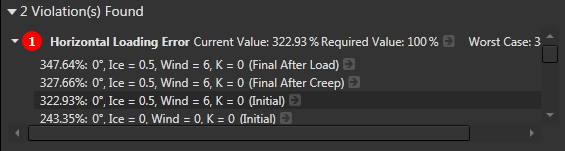
Figure 1, Violations list
OHDA automatically activates the appropriate violations toggle button and displays the violation number next to the offending equipment.
Violations on the Canvas
Profile View
Click the violation number in the canvas to toggle view of the violation's details. Deactivate violation toggle buttons to remove the points from the canvas. In Figure 2, the pole highlighted in red corresponds to the violation marked with the number 3.
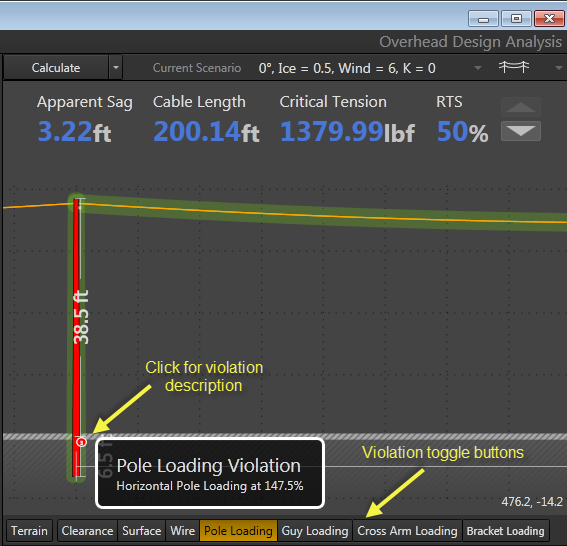
Figure 2, Click the violation number on the canvas to toggle details
3D View
In 3D view, violations are marked with a red sphere when you click the violation in the violation list. Click the sphere to toggle the display of the violation number and description in the model view. In Figure 3, the pole highlighted in red corresponds to the violation labeled as number 1. If multiple violations exist in a small area, the violations are grouped together and marked with a single sphere. OHDA will display the list of all the violations in the area when you click the sphere.
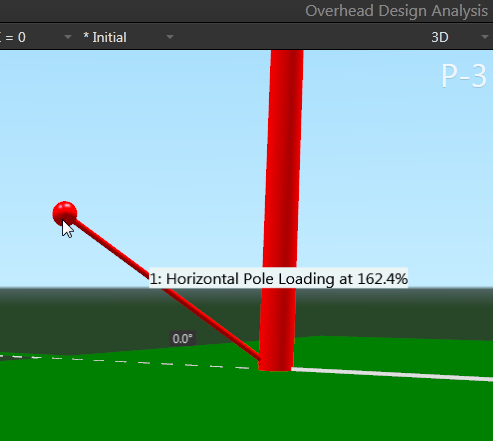
Figure 3, Click the red sphere on the 3D canvas to toggle details
