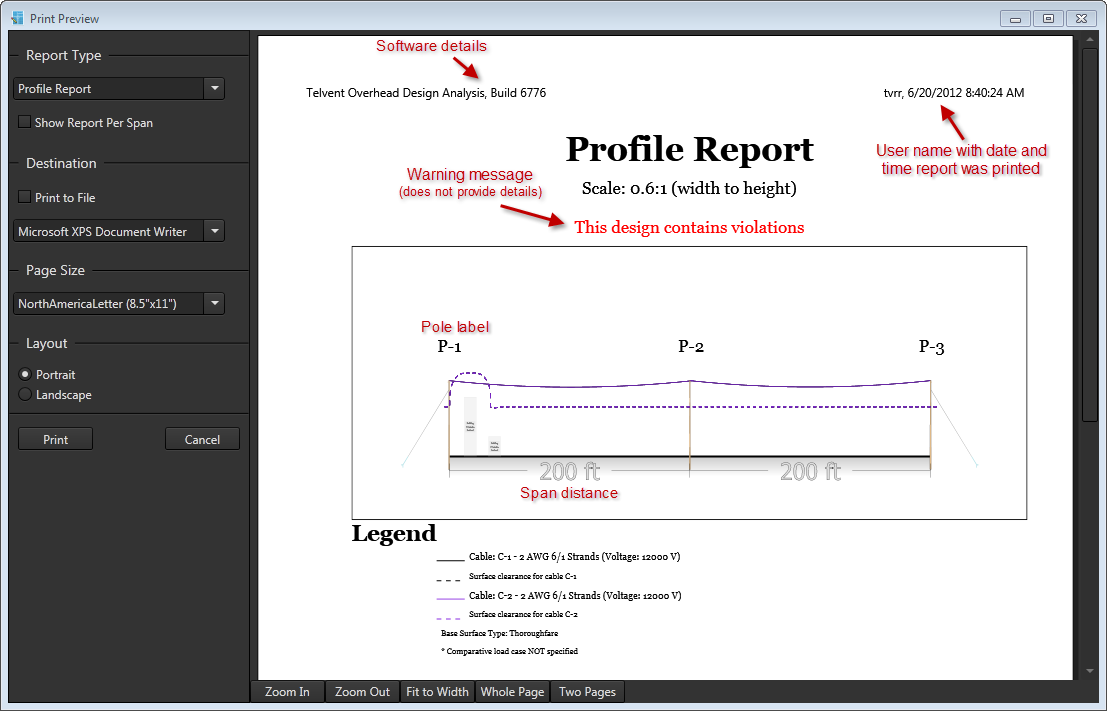The Profile Report displays the scenario in a two-dimensional side view. By default, the report prints on a single page.
Show Report per Span
Select this checkbox to print each span on an individual page. A multipage profile report may be necessary for large scenarios where seeing every detail is important. Once selected, a Select Objects section is added to the form.
Select Objects
The triangle to the left of Select Objects will expand or collapse the list of spans in the current scenario. By default, each checkbox is selected for every span in the scenario. Clear any checkboxes for spans you do not want in the report. Select cleared checkboxes to put those spans back in the report.
Destination
Select this checkbox to save the report as a PDF or XPS document. Once selected, the Print button becomes temporarily disabled and the printer list is replaced with the following options:
Multiple FilesSelect this checkbox to save each page of the report as a separate file. You can use this option to only save specific elements of an entire scenario.
File type fieldSelect the output file format (PDF or XPS) from the drop-down list.
File save locationType the location where you want the files saved, or press the browse button to access the Save dialog. If browsing for a file, clicking the Save button will populate the file save location field but will not actually save the file. Once data is entered in the file save location field, the Print button is enabled.
Printer ListIf the Print to File checkbox is cleared, select an available printer on your system to complete the print job.
Page Size and Layout
Set the paper size and orientation of the output. Select the desired page size from the drop-down list in the Page Size section. Select either Portrait or Landscape for the page orientation in the Layout section.
Output
Click to toggle sample Profile Report