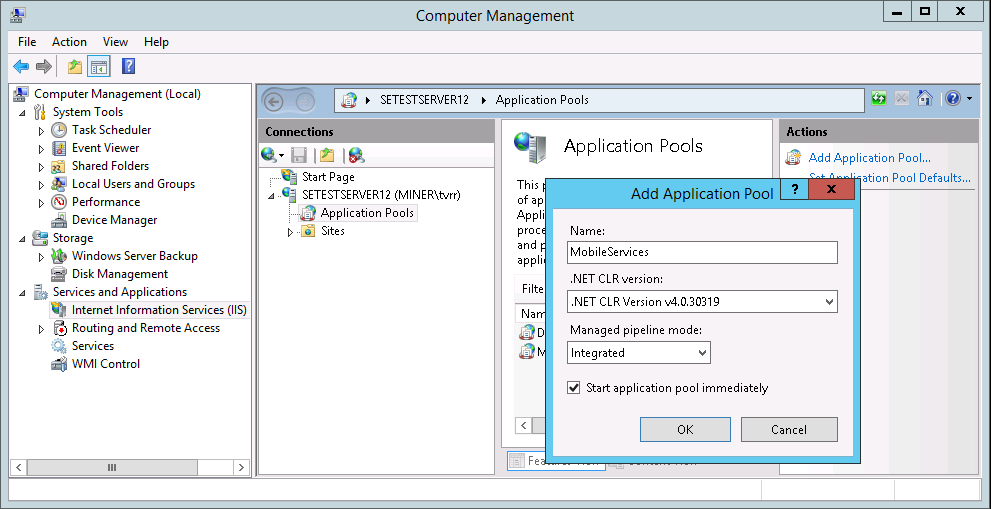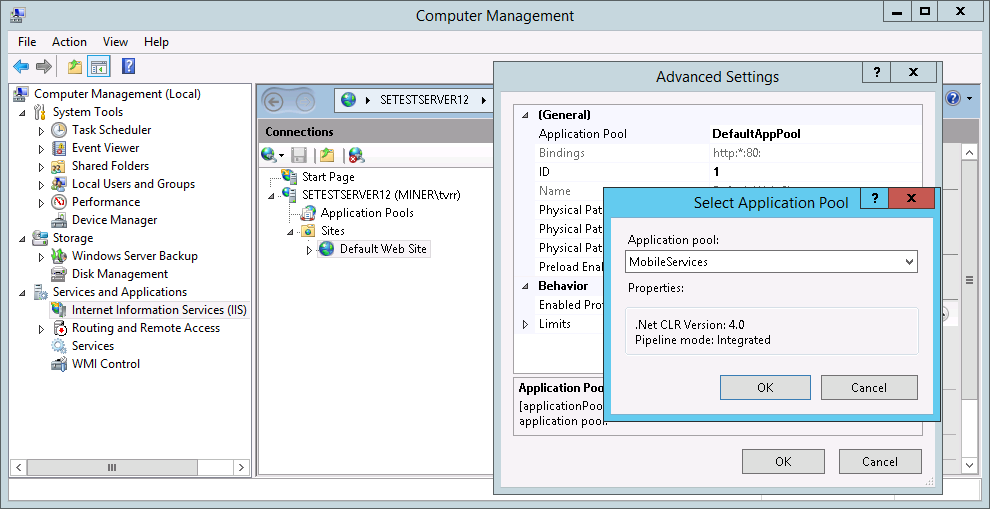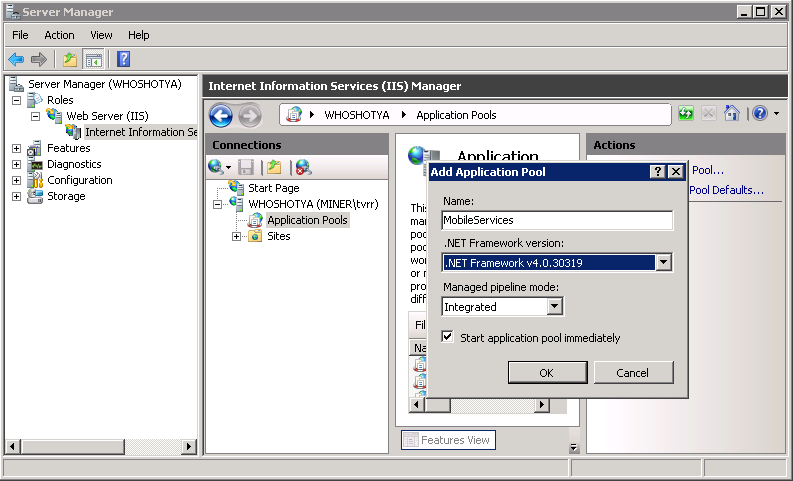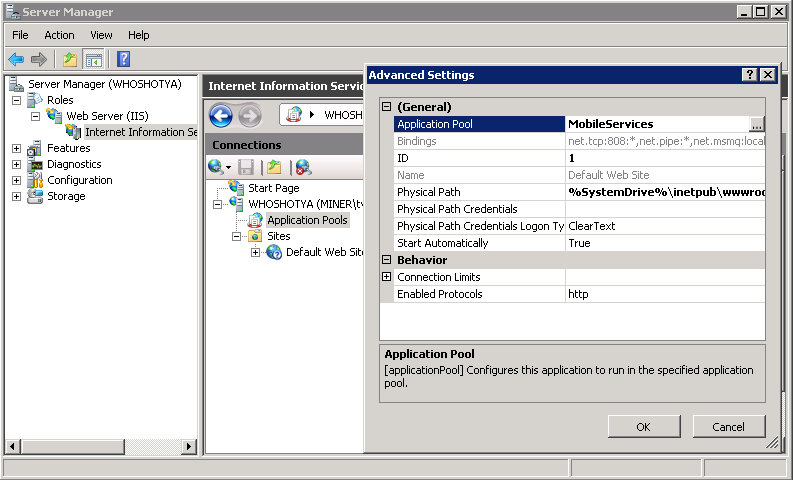This step is needed only if you are using a Windows Server machine.
In this step, you will create an Application Pool and assign it to the MobileServices web service. Click the version of Windows you are working with below to expand the relevant section.
Windows Sever 2012 R2
- On the web server, right-click the Windows button in the lower-left corner of your desktop and select Computer Management.
- Expand Services and Applications then select Internet Information Services (IIS).
- Expand the local machine name in the Connections panel.
- Right-click Application Pools and select Add Application Pool.
- Enter a descriptive name for the Application Pool. This example uses MobileServices.
- Set .NET CLR version to version 4.0 and set Managed pipeline mode to Integrated. Leave the Start application pool immediately checkbox selected and click OK.
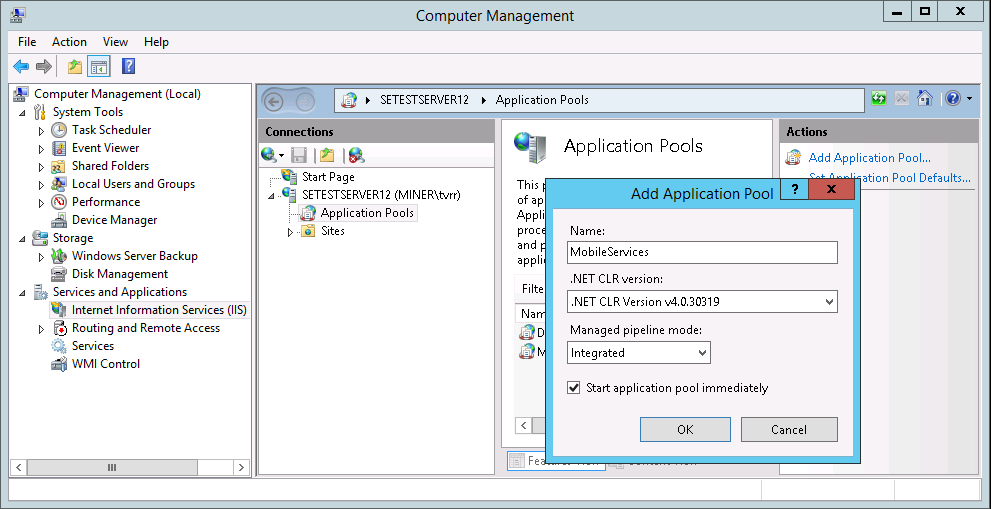
- Expand Sites in the Connections pane.
- Right-click Default Web Site and select Manage Website > Advanced Settings..
- Click the ellipses button in the Application Pool value cell.
- Select the application pool we created previously (MobileServices in this example). Click OK.
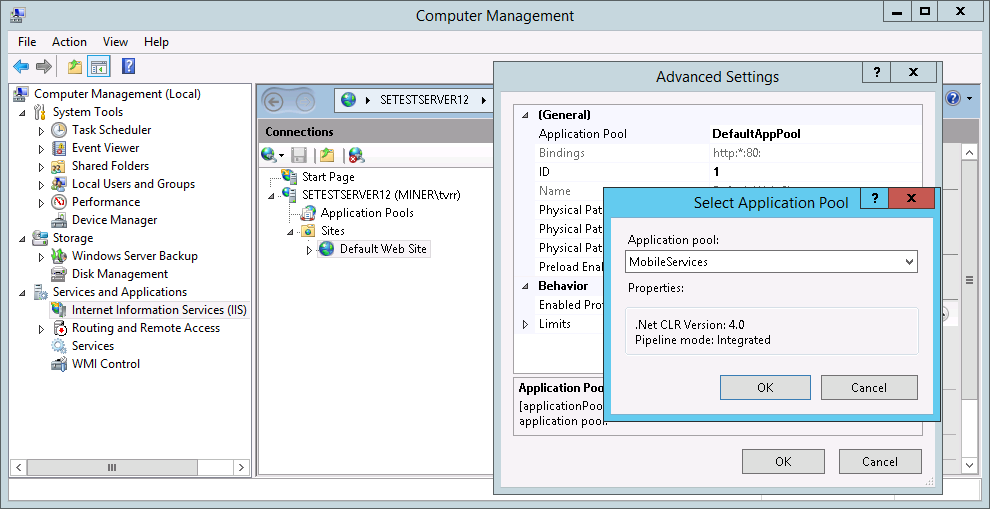
Windows Sever 2008 R2
- On the web server, click the Start button.
- Right-click Computer and select Manage to open Server Manager.
- Expand Roles > Web Server (IIS) and select Internet Information Services (IIS) Manager.
- Expand the local machine name in the Connections panel.
- Right-click Application Pools and select Add Application Pool.
- Enter a descriptive name for the Application Pool. This example uses MobileServices.
- Set .NET CLR version to version 4.0 and set Managed pipeline mode to Integrated. Leave the Start application pool immediately checkbox selected and click OK.
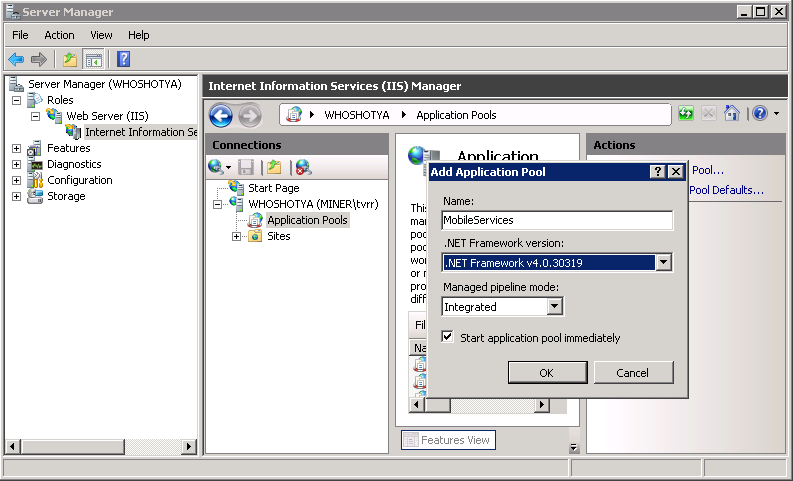
- Expand Sites in the Connections pane.
- Right-click Default Web Site and select Manage Website > Advanced Settings..
- Click the ellipses button in the Application Pool value cell.
- Select the application pool we created previously (MobileServices in this example). Click OK.
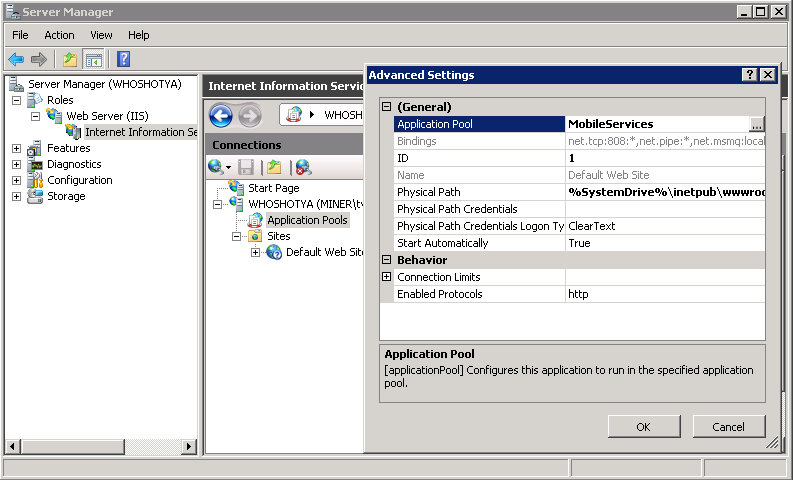
Windows Server 2003
- On the web server, right-click My Computer and select Manage.
- Expand Services and Applications, then expand Internet Information Services (IIS) Manager.
- Right-click Application Pools and select New | Application Pool.
- Enter an Application Pool ID. You can enter any value you’d like. The example uses MobileServices.
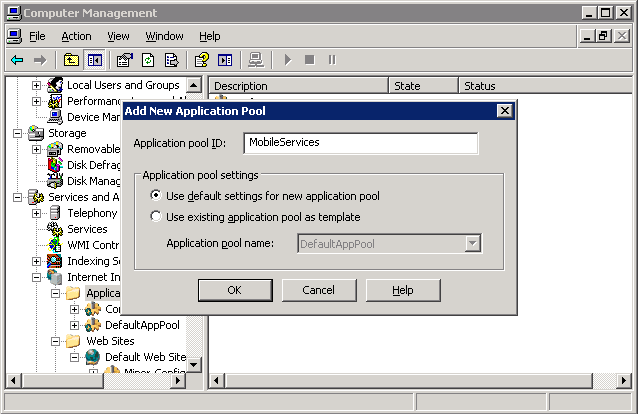
Figure 1, Create application pool
- Select "Use default settings for new application pool".
- Click OK.
- Expand Web Sites (under IIS Manager) and Default Web Site.
- Right-click MobileServices and select Properties.
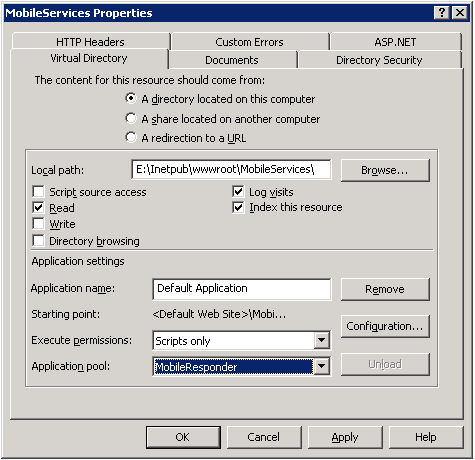
Figure 2, Assign application pool on Virtual Directory tab
- On the Virtual Directory tab, go to the Application Pool field and select the application pool you created in step 4 (MobileResponder in this example).
- Click OK.