

| Fiber Manager > Fiber Manager Reporting > Fiber Allocation Report |
The fiber Allocation Report provides a graphical display of the connections to each fiber in a fiber optic cable. These connections may consist of other fiber optic cables, patch panel ports, or end device ports. The Allocation Report can be run on a single fiber optic cable, a collection of selected fiber optic cables, or a traced path of fiber optic cables. A separate table exists (in the same report) for each cable in your selected set.
However, the report does not include any type of transition feature or object. For example, if a cable was connected to end splices and had a riser in the middle of it, the report would include the cable and the end splices but not the riser.
The following map depicts the selection of one cable—the Scott Elementary fiber optic cable. As you can see on the map, the cable is connected to a patch panel and a splice point connecting the North 35th BB52 fiber optic cable.
Running the Allocation Report provides more details about the connections. Complete the following steps to run an Allocation Report:
 on the Fiber Manager toolbar to display the report in your web browser.
on the Fiber Manager toolbar to display the report in your web browser.In the following example of an Allocation Report, the middle portion of the table represents a selected cable (green). The far left section (light gray) and the far right section (light gray) list the connections on either side of that particular cable. The sections under the dark gray headings represent, in this case, the splice point (9) and the patch location (10). Unallocated fibers in a cable have no connections listed next to them.
 |
You may find it especially helpful to use the Possible Paths Tool to select a path of interest and add the results of the trace to the selected set for the Allocation Report. |
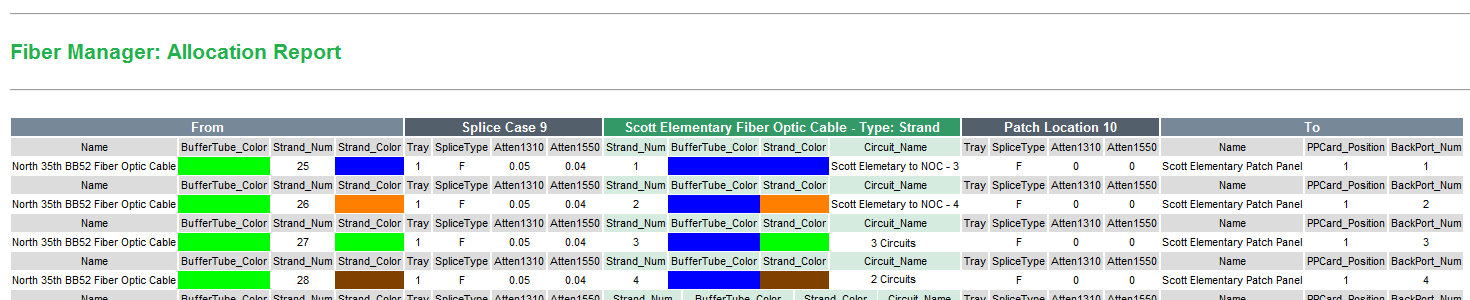
 |
Be sure your browser settings allow the display of blocked content. See your browser help to determine how to set the display features. |