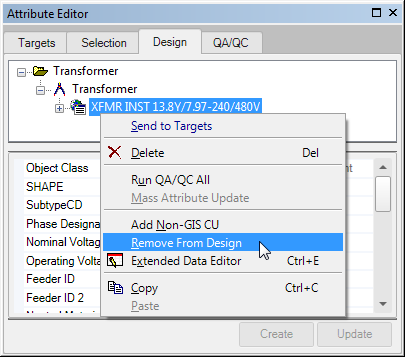You can remove a CU from the design by right-clicking a CU on the Design tab and selecting Remove From Design. Remove From Design will:
- Revert CU features to their default state if those features were created in Designer with a work function other than "Install." Null attributes are reset with their default values or left as <Null> if no default value is assigned.
- Delete CU features that were created in Designer with the "Install" work function.
- Revert CU features to their state prior to being sent to a design if those CU features were created outside of Designer and then later sent to the design tab. For example, assume you added a 35' wood pole with a work function of "Install" to the map outside of Designer. You subsequently use the Work Function Tool to change this wood pole's work function to "Remove". The Work Function Tool automatically sends the wood pole with the "Remove" work function to the design tab in Designer. In Designer, you use Remove From Design to remove the wood pole from the design. The wood pole would revert to the original state with a work function of "Install."
- Not work on edges that were newly created as part of a split. In other words, if a designer upgrades a single phase line to three phase, splits it, and then does a "Remove from Design" on the new edges, those edges will not revert back to single phase lines.
- Non-Versioned Data: No CUs will be deleted if you're working with non-versioned data such as a file (*.pgdb) or personal (*.mdb) database. The Remove From Design tool will remove features you create from the Design and revert the Designer-related fields, but it will not delete the features on the map.
 |
Attribute changes to a non-CU feature created in Designer (in other words, a work function is not assigned) will not revert back when the feature is removed from the design. |