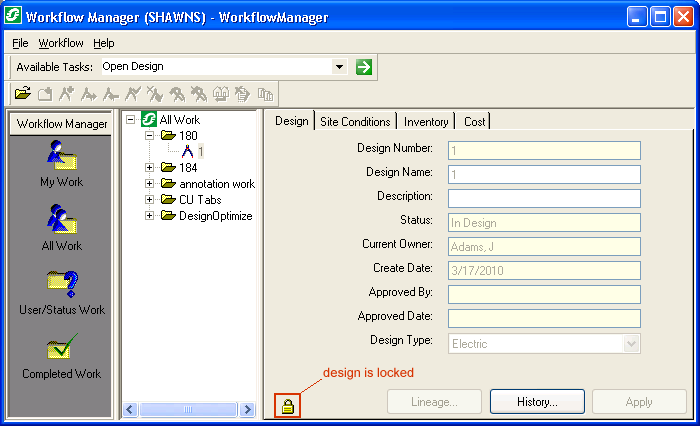A design may be locked for a couple reasons. A locked design is indicated with a locked  symbol on the Design tab and may not be transitioned to a new state (for example, submitted for approval). Locked designs may be opened, but they are view-only and may not be edited. There are some instances in which a design may not be opened as view only (see below). Users may modify the Design Name and Description fields in Workflow Manager. An Administrator may delete a locked design.
symbol on the Design tab and may not be transitioned to a new state (for example, submitted for approval). Locked designs may be opened, but they are view-only and may not be edited. There are some instances in which a design may not be opened as view only (see below). Users may modify the Design Name and Description fields in Workflow Manager. An Administrator may delete a locked design.
A Design May Be Locked Because...
- For each work request, Workflow Manager allows only one approved design. For this reason, alternate designs for a work request are locked when a design is approved. Once a design has been approved, additional designs may not be created for that work request. If the approved design is later rejected, the alternate designs for that work request will be unlocked.
- Each design may be edited by only one Designer at a time. For example, Designer #1 opens a design, then Designer #2 attempts to open the same design. Designer #2 will open a view-only version of the design and will not be able to edit it. When Designer #1 closes the design, it is unlocked.
- A design is locked when another user owns the design. The design may be unlocked by using the Change Owner tool. A user must be the current owner or an administrator to use this tool.
- Non-postable designs are locked. These designs cannot be unlocked.
A Design May Not Opened as View Only Because...
You may want to view a design that you do not own. There are a couple instances when this may not be possible. When a design is sent to the field, it is accompanied by an XML packet. This XML packet stores edits made in the field and must be opened in an Edit mode on the Enterprise in order to play the edits back to the geodatabase.
- A design with an XML packet cannot be opened as View Only until its owner has opened it and saved the edits to the database. This is also true if your Administrator has decided to create XML packets on all designs, whether they're sent to the field or not. Once the design's owner has opened and saved it, the design can be opened as View Only by any other user on the Enterprise.
- No design may be opened as View Only in the field.
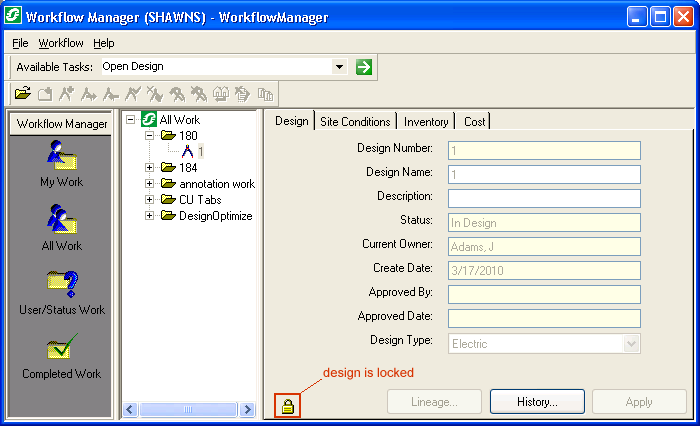
In this example, Design 2 is locked because Design 1 has been approved. Note that almost all tools on the toolbar have been disabled. The user may open the design in view-only mode. This user is an Administrator (as well as the Current Owner) and may also delete the Design.
In the event that ArcMap crashes while the user is editing a design, the open design may become locked. To unlock this node, use the Unlock task.


 symbol on the Design tab and may not be transitioned to a new state (for example, submitted for approval). Locked designs may be opened, but they are view-only and may not be edited. There are some instances in which a design may not be opened as view only (see below). Users may modify the Design Name and Description fields in Workflow Manager. An Administrator may delete a locked design.
symbol on the Design tab and may not be transitioned to a new state (for example, submitted for approval). Locked designs may be opened, but they are view-only and may not be edited. There are some instances in which a design may not be opened as view only (see below). Users may modify the Design Name and Description fields in Workflow Manager. An Administrator may delete a locked design.